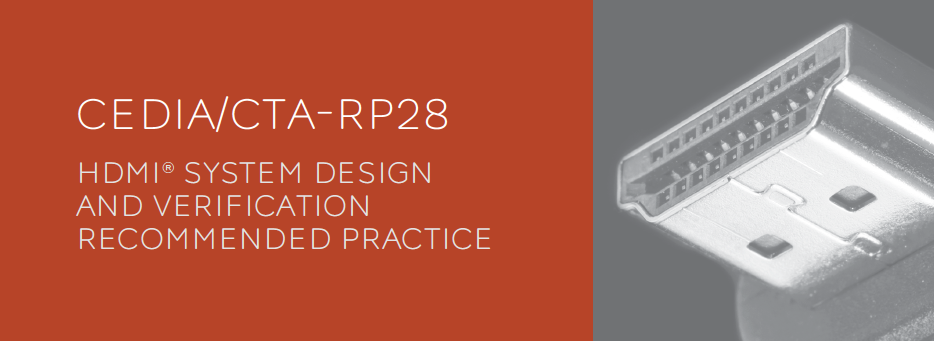 In the world of audio-visual systems, the design, installation, and troubleshooting of today's distributed AV setups are nothing short of a technological labyrinth. At the heart of this complexity stands HDMI® – the unsung hero of seamless AV experiences. HDMI, with its multitude of concurrent protocols, handles everything from system initialization and configuration to video transmission, audio exchange, and even the passage of essential metadata, enabling advanced features like High Dynamic Range (HDR). Yet, for professional AV integrators and installers, mastering the intricate dance of HDMI can be akin to navigating a maze blindfolded. The lack of visibility into the inner workings of HDMI systems often leads to frustration, costly troubleshooting endeavors, and unforeseen project delays. However, there's a beacon of hope in the form of knowledge and processes that can illuminate the path forward. In this article, we unveil the secrets that can transform the way AV professionals approach their craft. By delving into the nuances of HDMI technology and understanding how to verify its various functions, integrators gain newfound visibility. This newfound insight empowers them to create more predictable, robust AV systems, paving the way for smoother installations and improved performance. Most importantly, it dramatically reduces troubleshooting time, allowing installers to take their work to new heights of efficiency and effectiveness. Join us on a journey through the world of HDMI, and discover how it can be a game-changer for AV installers.
The purpose of this recommended practice is to establish the design principles, and parameters and testing methods for verifying HDMI connections throughout AV systems, thus ensuring robust and reliable performance. Systems may include passive or active HDMI cables, and HDMI connections utilizing alternative transport technologies. CEDIA/CTA-RP28 identifies features and protocols of HDMI that are complex, and defines test procedures to ensure the integrity of HDMI systems. This document also acts as a reference for common AV and HDMI terms and definitions, defines AV acronyms, and provides the tools and steps that are needed to troubleshoot these systems.
0 Comments
ISF @ CEDIA 2023 - Class Wrap UpSeptember 10th, 11th, and 12th of 2023 we held an in-person ISF Level III seminar post-CEDIA, at CET and Associates in Denver, a longtime supporter of ISF and AVPro. Their incredible showroom features flat panels, projectors, and a massive micro-LED wall, which proved to be simply perfect for the ISF attendees to immediately begin to cultivate their skillsets on technology types that would be encountered in the course of a normal calibration day. Signal generators and calibration meters are made available for use during the seminars so students are able to use many of the same devices they would likely acquire for personal use as professional calibrators. For this session, students came from as far as India, Europe, as well as all corners of the US. In addition to learning the fundamentals for proper calibration, they also were taught how to explain the complexities of color science and the way the eye works to perceive color in simple, easy-to-explain terminology. A generous emphasis is placed on correct installation techniques to ensure signals get to displays unfettered and with full fidelity, as well as HDMI cable quality. Troubleshooting techniques are also a strong component of the seminar, as EDID and HDCP issues often plague calibrators every bit as much as integrators. We had a great 2023 ISF Level 3 training in Denver this past week. Hosted by our valued partner Rep firm CET & Associates. We are very thankful for a partner like them to open their facilities. Video calibration is such an important part of what we do in this industry, from the importance of good quality video walls, to the most prestige home theaters. Calibration is the key to a great customer experience! As is regularly the case and which we warmly welcome, attendees included ISF alumni seeking to add ISF Level III to their resumes while becoming updated on the newest calibration techniques such as 3D LUTs and Auto Cal, an effective timesaving process some brands feature. Calibration is no longer just the icing on the cake after display devices are installed. For projection systems, including Ultra Short Throw, calibration is an absolute necessity to correctly unify the projector and screen to accurately produce an image as two separate but tandem products. Are you ready to impress customers with superior-quality image fidelity? There is one more class scheduled for 2023, to be held at iconic Dolby Laboratories, in San Francisco, CA. Availability is limited and only a few openings remain. What a sensational opportunity to learn new skills in the hallowed halls of Dolby Labs!
The Imaging Science Foundation (ISF) was created in 1994 as an effort to educate television sellers as well as consumers about video standards and adjustment methods that have come to be known as display calibration. In the formative years of color television and in many circumstances still true today, consumer sets were incapable of producing images considered accurate to knowledgeable, careful viewers. Circuit designs for televisions and the few video projectors present during this era lacked the controls necessary to make meaningful adjustments to the image that might result in a more lifelike image. The detail in dark shadows and in the brightest areas of today’s images, along with natural-looking colors including accurate skin tones were not the objective for commodity-priced televisions that dominated the days of promotional big-box retailers. Poor parts selection led to pictures that were often blurry and marketing departments turned to antics such as demanding the sharpness circuit be overly exaggerated to compensate for the inability to produce a well-defined picture.
Meanwhile, in legendary film centers such as Hollywood and London, talented artists toiled feverishly, spending countless hours over the most minute details of a film or television production to accurately convey the director’s intentions. What looked fabulous on the sound stage was scarcely conveyed by the broadcast networks. Not even live-action sports closely resembled the actual event. Recognizing this disparity, the ISF embarked on dual missions. One was designed to assist TV and projector manufacturers to commit to producing products capable of delivering as accurate of an image as the prevailing technology was capable of. Advancing the technology and advocating for a change in standards were also included in the ambitions of the project. Second was to provide education to the Consumer Electronics industry on current standards, how to prepare as standards evolved, how to influence manufacturers into developing products to comply with the standards by refusing to sell models that failed to meet them, and ultimately, train a legion of specialists, called Calibrators, to properly adjust televisions and projectors to faithfully reproduce the incoming signal. Those eager to attain this proficiency included installation personnel from Audio/Video installation companies, now known as “Integrators”, media professionals, interested enthusiasts who became calibrators, enthusiast magazine reviewers, and even engineers and key personnel from the television manufacturers themselves. AVPro Global, in conjunction with ISF President Joel Silver, conducts ISF seminars throughout the year around the globe. The seminars are often timed around industry tradeshows to make attendance easier with a dual-purpose trip. The major shows are ISE, InfoComm, and CEDIA. The ISF has partnered with CEDIA to provide education based on the standards established by the International Telecommunications Union (ITU) and the Society Of Motion Picture and Television Engineers (SMPTE) which are rigidly followed by the film and broadcasting industries and for which the calibrations methods are adapted in accordance with these industry standards. These educational opportunities are available through a combination of online and in-person seminars. It was terrific weather in St. Petersburg, Fl., office location for Murideo South and AVPro Edge South, together co-hosting the most recent Imaging Science Foundation seminar, held March 28th – 30th, 2023. Attendee backgrounds ranged from successful integrators seeking to calibrate displays sold into projects, independent calibrators updating skillsets, interested consumers contemplating a career change, and an Orlando theme park technologist, keen on calibrating all displays on property. The warm Florida Gulf-side sunshine was a welcoming contrast to those departing climes such as Seattle, Toronto, New York City and a guest from Las Vegas proclaimed it felt great to be free of the chilly, wet desert sands for a few days.
The seminar was presented by inveterate video industry icon and ISF president, Joel Silver, assisted by Murideo’s Wizard of Color, Jason Dustal. The Murideo Video Laboratory was teeming with hands-on goodies such as a madVR Envy Extreme and Lumagen Radiance Pro in front of Epson Pro Cinema LS12000B 3LCD and JVC DILA projectors. Also mounted and ready for calibration attempts were Samsung’s newest quantum dot-layered OLED, LG, and TCL LCD panels, a Sony A9 OLED, along with something we’ve been hiding from the Dark Side, our Star Wars edition LG OLED. Curriculum refinements have eliminated installer-related aspects of HDMI and fiber optic technologies, placing them into the AVPro Edge AVPro Academy, which is CEDIA CUE & AVIXA RU accredited. Instead, a greater emphasis is placed on assisted “hands-on” time across a variety of video display technology types and external devices, all likely to be encountered on commercial sites and with residential calibrations. While the ISF and Murideo are calibration software agnostic, Portrait Display’s Calman is used during the seminar. A 14-day Calman courtesy license is extended to seminar attendees for use during the session and for experimentation for a limited time afterward (calibration gear is required to fully use the software). ColourSpace ZRO, an introductory version of the more comprehensive ColourSpace software is made available to attendees, with no expiration. Advanced display hyper-tuning contributes more layers to basic calibration, with additional procedures required. Configuration for 1D grayscale and 3D color management Look Up Tables (LUTs) for LG OLEDs is demonstrated, graphically illustrating how the procedure reigns LG OLED displays into producing post-calibration results comparable to professional broadcast monitors. Samsung and Sony have implemented Auto-Cal features for flat panels, which are also discussed and demonstrated. Hands-on with Murideo 8K Six-G and 8K Seven test generators provide user familiarity with calibration tools. When paired with the Portrait Displays SpectraCal C6 HDR2000 colorimeter and an X-Rite i1Pro 3 spectrophotometer, ISF seminar attendees receive real-world indoctrination in all facets of calibration methodology. Meters used in professional environments, such as the Klein K10-A and the Jeti 1511, are made available to exhibit the differences advanced devices offer. At trade shows, we are told a myriad of, well, poor reasons why integrators neglect or no longer offer calibration services. The most repeated is ‘TVs don’t need it, they look so good already’. We consider that assessment similar to selecting a significant other: Looks so good to whom? Unlike the indescribable magic of selecting a compatible partner, there is only one standard a television must meet to unfailingly match the content it will display. ISF teaches the skills necessary to make all displays perform their best. And for projection systems, it is impossible to have accurate image fidelity unless the system is calibrated. Please feel free to inquire about video calibration and the Imaging Science Foundation, instructing the industry on video display calibration since 1994 and almost exclusively responsible for the advancements to every aspect of picture quality for nearly three decades. HDMI 2.1 with 8K resolution is no longer on the horizon, it is here! And creating headaches all over the world. This document is intended to help any integrator use the Fox and Hound kit to set up a distributed video system so that it is 8K compliant. The front page of the document acts as a “key” to the system diagram on the reverse side. The end goal of this document is to ensure that your video systems are compliant and ready for 8K whether the components and content are in current use today or will be used in the future. The numbers below are keyed to corresponding numbered elements in the diagram above. In this diagram, the generator is depicted with a green highlighted outline, and the analyzer is depicted with a purple highlighted outline. Also in the diagram, the generator is emulating a source outputting a test pattern. The analyzer is emulating the next device in the signal path, which may be the matrix switcher, the HDMI extension kit, or the display.
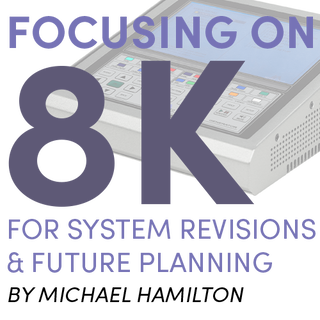 Has it become time for residential (also commercial) integrators, who haven’t given as much as a nod to 8K, to consider addressing installation infrastructure and video distribution equipment with 8K capabilities during sales discussions or at least as suggested options contained in design proposals? When at the cusp of any significant transition that has come to pass in this industry, many clasp the status quo for as long as possible, while others wholeheartedly embrace change full-on. From component to DVI/HDMI digital, through HD resolution into UHD, obstacles presenting installation challenges were numerous enough that campfire tales can be told until the end of time. Most were conquered, though a select legacy few remain to aggravate dealers and end users in 2023. This newest foray into higher resolution is perhaps viewed by integrators with a misplaced perspective. Upgrading end users from 4K system architecture to implement NextGen capabilities outright does not make you synonymous with Jack of beanstalk lore, trading client dollars for 8K magic beans. Upgrading elevates end user clients from 4K, 18Gbps bandwidth into 4K/8K and 40Gbps, the bandwidth cap for most current 8K devices using the best performing chipset (though HDMI 2.1 allows for 48Gbps total bandwidth). Let’s revisit HDMI 2.1’s technologies to examine what is required to properly equip an 8K system, and for what is forfeited by sidestepping implementation at this time. HDMI 2.1 converted the original HDMI red, green and blue data channels and repurposed the TMDS clock channel (HDMI 2.1 uses an embedded clock derived from the transmitted data) into four, Fixed Rate Link (FRL) “lanes” with an aggregate bandwidth capability of 48Gbps, governed by Link Training. Link training establishes the lane rate, number of lanes used, equalization required for the pathway a signal will take, and determines whether fall back to TMDS is required when signals 18Gbps or lower are attempting to pass and the Link Training State fails to initiate FRL. The Greater Importance Of Bit Depth Moving Forward8K HDMI 2.1 displays typically have at least two inputs which are up to 48Gbps capable (manufacturer-dependent). These displays use 10-bit panels (1,024 gradations) that are able to process video information with finer gradient steps in pixel light output and a greater palette of color shading than legacy 8-bit panels (256 gradations). 10-bit panels almost completely eliminate banding, a visible artifact occurring as a demarcation point where gradual shades of the same color transition in shading. Banding is described by many different terms, such as posterization and false contouring, but think of it as the sculpted outlined shape of a seashell. In a video scene with an expansive blue sky, subtle shading variances are perceptible near the horizon where intensity of sunlight is lessened. We see these transitions as uniform and unaltered in the natural world, but in video a careful observer may detect a gradient demarcation point where it would otherwise be a smooth amendment in luminance. With 8-bit panels, random, distinct, radiant patterns are readily perceptible, appearing as the previously described seashell outline. 10-bit panels parse artifacts like these, if present, to a diminished point where casual observers find them indiscernible. Note, however, the above refers to chroma upsampling artifacts and not those motion-induced. Hollywood color grading monitors remain at 10-bit, to which they are perfectly suited for 1,000 nits of luminance with HDR10 (the “10” referring to bit depth). 12-bit panels are reasonably far off in the future, as they would likely be designed to produce 10,000 nits (required for the pixel light output of a 12-bit, pure white signal). A Sony BVM-HX310, which is a 10-bit, 1,000 nit broadcast monitor, warmed up for fifteen minutes prior to an HDR calibration produces a noticeable and significant amount of heat output. Designing monitors (or panels) for safe duty-cycle required operation at 12-bit / 10,000 nits, defies current technology, aside from research-related prototypes. Dolby’s Pulsar studio monitor remains at the top, producing 4,000 nits and is internally liquid cooled. Some Neo-QLED sets produce 4,000 nit peaks, though a constant output of 1,500 to 2,000 nits is possible. For serious viewing, calibration is necessary to prevent clipping the signal. HDMI 2.1 Beyond Just Bandwidth ExtensionHDMI 2.1 introduced a suite of feature enhancements in addition to higher bandwidth. Included are support for Source Based Tone Mapping (SBTM), dynamic metadata HDR codecs, Auto Low Latency Mode (ALLM) for lag elimination along with Quick Frame Transport (QFT), and on-the-fly Variable Refresh Rate compensation (VRR). VRR and Quick Media Switching (QMS) combine to be profoundly useful for streaming devices such as Apple TV when it is appropriately set to Match Content and Match Frame Rate. Previously, a content change that also changed frame rate on the same source (for example, from a 24fps movie to a 60fps live broadcast) often induced HDMI 2.0-based systems into re-clocking and re-syncing, causing black screen delays plus EDID management issues with mixed display brands in distributed systems. Often overlooked in the myriad of HDMI 2.1 improvements is lip-sync compensation. The display exchanges data with sources to align video with audio. A useful but low profile HDMI 2.1 benefit (HDMI 2.1a, Amendment 1) which will become more prominent as the 8K era unfolds, is HDMI Cable Power. A legacy HDMI cable is able to draw up to 55 milliamperes from legacy HDMI 2.X chipsets, whereas HDMI Cable Power enables up to a 300 mA draw at 5V from HDMI 2.1 devices (cable and the source component must both support the HDMI Cable Power feature). While this voltage increase may help extend passive copper-based HDMI cable lengths for more than 3 meters, you may be tempting fate. 48Gbps active optical cables will become the benchmark HDMI cable type for 8K systems when lengths longer than in-rack connections are necessary, and HDMI Cable Power will assist meeting the performance requirements with longer runs. What should be common practice for integrators in this HDMI day and age is putting HDMI distant-run cabling inside a future-ready conduit, for easy replacement when the next generation of HDMI enhancement beckons a change. Just When You Thought It Was Going To Be Okay...HDMI 2.1 improvements will serve to make for a trouble-free system platform. But there is one mega-caveat: The HDMI Licensing Administrator (HDMI.org/ HDMI LA), appointed by the HDMI Forum (the involved, founding manufacturers) for HDMI Version 2.1 licensing, has created a huge chasm of compliance loopholes. Instead of simplifying nomenclature for integrators and consumers to arrive at a complete understanding of what features a particular product has implemented, the polar opposite has come about. So much so, that you cannot rely simply on a device or a display touting HDMI 2.1 credentials and expect it to tick all HDMI 2.1 specification boxes. The HDMI LA deprecated HDMI 2.0 in 2017, stating that HDMI 2.0 features have become a subset of HDMI 2.1, provided the display is in support of one, yes – singularly, one HDMI 2.1 feature. Holy Jumpin’ - that’s a problem or three. What will be incumbent upon integrators is to verify if a product supports all the HDMI 2.1 features your system design or client’s use habits will require and take nothing for granted. End users make attempts, whenever possible, to be ahead of the consumer electronics curve, though occasionally in the past such temptation was unfairly rewarded with early adopters acquiring products that were not fully compatible when new formats were completely rolled out. Are you making certain design proposals accommodate those occasions when the client has already taken this leap? Clients who tend to make rogue purchases, extraneous to those you propose, will need to be provided with a features list to ensure what they intend to procure meets all the criteria your system design stipulates. If your design and deployment disciplines focus on making systems as identical to each other as practical for programming repeatability and installation familiarity, acquire a single SKU and test it completely for every feature expected to be used with all associated products it will be joining in the system, before committing to making it a “standard” item. If you discover a particular display does not conform with your design parameters, as Joel Silver, President and founder of the Imaging Science Foundation espouses: “Vote with your purchase orders.” Voting a non-compliant product out of your mix will eliminate installation issues and end-user aggravation. Old And New Tech StewOur Tech Support staff reports compatibility issues between HDMI 2.X pathways and HDMI 2.1-equipped devices is a frequent cause for support line calls. In many instances, integrators try to unnecessarily push too large of a signal down a wire, often eclipsing 18Gps. Common is the attempt to pass 4K/60fps, 4:4:4, HDR10+, uncompressed, from a source component, a signal which requires 20.05 Gbps. In an article for the AVPro Newsletter (see: https://www.avproedge.com/news/setting-source-device-output-in-distributed-video-and-av-over-ip-systems) I described that in distributed video systems, sending a signal simply containing the original information in the source and resisting additional chroma upsampling, will allow the signal to safely and consistently travel through properly configured HDMI 2.X installations. At the display end, all necessary upconversion will in nearly every circumstance, be better performed by the display. The article points out that select source components, such as the venerable Oppo 205 and Kaleidescape players are capable of perfect video processing, but they are best utilized directly-connected to the premium components in a system rather than serving as distributed sources. It’s not that a top tier component like Kaleidescape can’t or shouldn’t be a distributed source, more so, integrators try to send the largest signal down the longest, narrowest pipe, and as a result, a necessary performance reduction is the only means for trouble-free distribution, compromising signal fidelity at the system location where the best gear is located. A common example where the HDMI generation transition bottleneck might occur, is in a system where the display and the AVR are replaced with new HDMI 2.1 products, but an existing 18Gbps extension connecting kit or an HDMI/HDBaseT hybrid switcher for distribution remains in place, intending to be updated when 8K content is more prominent. Ambitious integrators always want to deliver the best performance for their clients, which naturally, is highly encouraged. What Tech Support finds with many calls is while a source is not 8K, HDMI 2.1 devices looking to verify up-to-date EDIDs encounter legacy HDMI 2.X and even HDMI 1.4 devices. As explained above, Link Training State checks are sometimes unable to establish FRL, instead defaulting to TMDS. HDMI 2.1 chipsets may have difficulty making a connection and HDCP denies display of the content. Many calls report Apple TV or Roku work as intended, but cable and satellite boxes will not, through the same HDMI switcher. More deeply steeped in mystery, testing methodology with a Murideo Fox and Hound kit shows the signal makes it as far as the display (sink) and the analyzer sees it when the signal path is tested, but the TV will not produce an image. Our innovative AVPro Edge engineers have often configured custom EDIDs to address and overcome kinetic complex issues, with Tech Support downloading these EDIDs remotely into our HDMI extenders and switchers, a testament to the AVPro Edge Tech Support and Engineering teams’ vow to never let you down in the field, plus design foresight during product planning and development for unique, flexible devices. But the solution is to replace all devices as a “system”. 8K Needs In The Here And NowAs has been pointed out, fairly, little 8K content or no source devices aside from game consoles exist, and nothing is peering over the far horizon suggesting this may change soon. Some 8K content exists on You Tube, accessed via TV apps, but are they really complete 8K signals or heavily color compressed? Amazon is streaming 8K-related content from The Lord of the Rings: The Rings of Power (though not the actual series) via Samsung TV Plus, available on 2020 and newer Neo QLED 8K TVs along with ‘The Wall’ 8K Micro LED TVs, in an attempt to prod interest in 8K. Keep in mind, while 8K demands bandwidth greater than 18Gbps, so does 4K/120Hz gaming. PlayStation 5 at 32Gbps and XBOX Series X at 40Gbps outputs require at least Ultra High Speed HDMI cables for direct-connect performance to a compatible display. But gaming households usually have multiple consoles and even a dedicated gaming computer, and not all HDMI 2.1 4K / 8K televisions or AVRs are equipped with an adequate amount of 40-48Gbps HDMI ports. AVPro Edge was first to market with an 8K HDMI switcher, the 8 X 8, AC-MX-88X (designed for wider distribution needs). The AVPro Edge AC-MX-42X solves the above scenario with 4, HDMI 2.1 capable inputs and the main output sending switched signals to the display, as a secondary output routes a downscaled 1080P signal to an AVR accompanied by uncompressed audio, maintaining high bitrate audio codecs such as Dolby Atmos and DTS:X. Next-gen consoles teased 8K, but game authoring isn’t near that level yet, and despite mutterings of a PS5 Pro or updated X Box Series X appearing in 2023 to delve more deeply into the 8K universe, they remain rumors. A Few Words On 8K Display Technology8K consumer televisions are no longer new entrants to the marketplace, rather they are now considered mainstream products. Some models are based on existing technology, such as OLED, while others are hybrid marriages of different aspects of video designs, not too different from Formula1 cars, and demand F1-level comparable monetary outlays. Cutting edge offerings are at staggeringly eye-watering prices, but slowly maturing designs have descended to become somewhat palatable, with entry-level models market-competitive alongside top-range 4K displays. OLED prices for 8K sizes above seventy-inches still remain somewhat stout, principally from manufacturing materials costs. An 8K OLED TV can require as many as 500 MILLION, expensive, substantially high quality transistors – with multiples necessary per sub-pixel supported by compensation circuitry. OLED is an emissive technology, not backlight-transmissive like LED-based LCD (OLED pixels produce the outputted light, backlit light is not driven through them). To reach consumer-acceptable levels in light output these transistors, located on the backplane and consolidated into large monolithic chipsets, are required to produce a fair amount of current. OLED manufacturing is a complicated process, with lower yields translating to increased retail pricing. Another approach to 8K is Mini LED. This technology features highly detailed image quality with near OLED black level attained by turning the LEDs off, as with OLED. With Mini LED, instead of addressable red, green, blue and white OLED pixels (unlike Sony’s recently retired broadcast monitors, which were true RGB OLEDs), multiple pixels are illuminated by one mini-LED. Whereas 8K OLED derives superior image fidelity from pixel density, Mini LED achieves higher light output from the LEDs being 1/40th the size of those regularly used with edge-lit displays, while packing 10 times more fire power into the backplane on premium sets. Since the LEDs do not correspond to a one-to-one relationship like OLED pixels, they do turn off when black in a scene is required, dramatically reducing traditional LED-LCD halo effects, though they are not completely eliminated. OLED still gets a hat tip from most for the ultimate in black level. Advances in panel technology are making inroads which may soon make 8K televisions commonplace. Inkjet printing techniques for quantum dot conversion layers have been developed to support 8K resolution for Quantum Dot OLED (QD-OLED). It doesn’t address the transistor-related backplane issue and associated expense to that, but it is the first step in paving the way for a mass production process to replace costly specialty assembly. 8K displays have superior image processors that, rare in the video world, have the potential to make the original 4K image look better than on a 4K native display. How? With four more times the pixel density, and four times as many pixels for illumination, an 8K display will render diagonal artifacts undetectable from any viewing distance, can be viewed from farther away than what the “experts” said was required (closer is fine, but not a necessity) to achieve the benefits from the increased resolution, while contrast plus dynamic range is enhanced in comparison to a same-sized 4K display. So, What Does This Mean For Today’s Integrators? As mentioned, there are those that toe-drag, frequently having the end-user escort them to the technology altar, while the prudent early adopters get that toe wet and then decide to take the plunge. 8K cables are an easy way to inch-in… you need HDMI cables regardless, and making Ultra High Speed cables part of your repertoire now should at least partially eliminate cables as a factor when troubleshooting on site. A Subset: Cable Lengths - Avoiding Short HDMI Cables While on the subject of HDMI cables, Tech Support would like this to be known: Despite physical proximity of connected devices, AVPro Edge and Murideo recommend devices be connected by HDMI cables no less than 2 meters. Exhaustive testing has confirmed that shorter lengths, while obviously transferring signal, affect handshake repeatability and long-term system operational consistency. Failures occur when data arrives at the next-in-line device, prior to Link Training making a proper equalization assignment, and the hierarchy of HDCP tests do not have time to complete authentication. A longer cable (ideally, 3 meters) provides the physical distance for electronic timing to propagate fully. Maintain this HDMI cable regimen between all connecting HDMI devices: Source components to switchers, switchers to AVRs, outputs to HDMI or HDBaseT transmitters and from extension receivers into displays. While these lengths may make it more difficult for a rack interior to be photo worthy or take a modicum of time to tidy up behind a display, they will greatly contribute to system stability. This will be of paramount importance with 8K due to higher bandwidth and the speed of signal transmission. Advocating The Changeover System infrastructure hardware is the logical follow-up to Ultra High Speed HDMI cabling. Integrators are as sensitive to budget stretching as end users however, the best time to introduce hardware replacement (switchers and extenders) is during the discussion of upgrading components and displays (including clean slate proposals). The reasons for the refresh are in context with the ambitions to upgrading the display/projector and the audio side of a system. All devices in a system contemporary to one another provide the best assurance for successful, trouble free system deployment and operation. 8K Ain’t Going Away 8K will not be going away. For far more than a decade, content acquisition in Hollywood has been at 5K & 6K, elevating in the past half-dozen years to 8K and even higher. Initially, it provided non-animated special effects more pixels, so guy wires, harnesses plus other movie magic trickery could be “digitally erased” with no compromise to image fidelity. Now, remastering is doing for movies what it did decades back for musical catalogs - giving the public not a different version of their favorites, rather an unchanged better version.
In Hollywood workflows, 8K masters will eventually lead today’s 4K hits (Top Gun: Maverick comes to mind) being re-released in the very near-future in their original 8K splendor to an even more-amazed audience. Consider a platform like Kaleidescape. While I have no information indicating anything of this sort may be forthcoming, what is to prevent them from developing an 8K player for 8K titles they secure for exclusive use in their store? It’s likely not even a whole-step away, given their relationship with the content creation community. Previously, I have written how Dolby’s ambitions parallel future specifications already established. Dolby doesn’t drag Hollywood around by the collar, but almost. Their roadmap includes 12K, 120fps, uncompressed color, and 10,000 nits. Those are the chapters coming, after 8K’s is fully written.  Murideo is exceptionally pleased to this year again be exhibiting at ISE 2023 in Barcelona, Spain, taking place at the Fira Barcelona, Gran Vía. Beginning 31 January and continuing through 3 February we will be demonstrating our 8K calibration, testing and validation instrumentation in Hall 5, Booth 5D175 alongside AVPro Edge. Prior to the exhibit floor opening, Murideo will be sponsoring the Imaging Science Foundation (ISF) Level III calibration seminar from January 25th through January 27th, 2023, conducted by Joel Silver and hosted by SONY in Barcelona. (Please contact Jason Dustal at Murideo for seminar details or to sign up: jason@murideo.com) During ISE 2023, Murideo will be demonstrating the MU-GEN-SEVEN-G8K, our 8K laboratory grade, reference level, HDMI NEXTGEN instrument representing the highest expression of Murideo measurement and test equipment technology. Dolby Labs approved, the 8K SEVEN is found in use by prominent world-class manufacturers across the globe for testing Dolby Vision™ and Dolby Audio™ codec compliance. Also on display, available for hands-on examination will be the MU-SIX-PAIR-8K, an 8K UHD/HDR/Dolby Vision generator and analyzer duo, which has become the de facto instrumentation standard for calibration specialists and in light-duty studio use worldwide. The Murideo MU-FXHD-KIT-8K, otherwise affectionately referred to as the Fox & Hound, will also be available for ISE attendees to examine and find out why it is universally found in technicians’ kits across the globe. Designed to address issues such as bandwidth, signal continuity, EDID irregularities, HDCP handshaking, metadata quirks with HDR, 2-8 channel audio confidence confirmation plus many more variables, the 8K Fox & Hound has proven to be indispensable for rapid detection with timely resolve to on-site or rack assembly room issues. The Murideo team will also be demonstrating display calibration and available to discuss why this artful technical expertise is required to deliver the best image fidelity capable from current video technologies. Murideo looks forward to sharing time with you at ISE 2023. About Murideo Murideo was created to satisfy the need for modern testing tools in the custom A/V market. Through a depth of knowledge brought on from years of experience in the electronics industry, the team at Murideo has brought cutting edge testing equipment to the world that was previously only available to the elite. The philosophy of Murideo is simple, focus on technology, focus on design, and focus on our users. For more information, visit www.Murideo.com or call (877) 886-5112. Written by Michael Hamilton 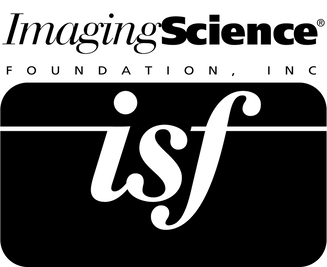 I have been with Murideo since April of 2022 in the role of Technical Writer, unequivocally loving every nanosecond. In forty-seven years prior, I had worn nearly every industry hat that existed. Twenty-eight of my latest years have been in close association with the Imaging Science Foundation (hereafter, ISF), the past fifteen with instructor status. Most recently, prior to Covid effectively shutting tinsel town down, I was calibrating professionally in Hollywood at every level from content creation through the complete production cycle for David Abrams at Avical, my great friend, as he is as well to everyone with our Murideo team. Additionally, I will include I also do product reviews for Sound & Vision magazine plus the online website Projector Central. Be assured, this is not a résumé, rather an illustration of how video calibration has been thematic throughout my past three decades. Murideo’s and ISF’s Jason Dustal and myself work from the AVPro Tampa office, giving me an opportunity to see Jason almost daily instead of only during our past trade show rituals and we frequently interact, as assisting Murideo also resides under my umbrella. With Covid essentially in the rear-view mirror, commercial and residential custom installation have returned to what we previously referenced as normal. With every facet of training having resumed, including AVPro Academy and ISF seminars, Jason has received perspectives regarding video calibration – both interesting and unsettling – from some in the USA custom integration community. I’d like to take full advantage with this opportunity to bring attention to the reasons we feel video calibration continues to merit your full consideration and the impact delivering it as a service offers a company, while alternatively, highlighting the disadvantages for dismissing calibration as unnecessary and not needed. A TREND? In two of the most recent ISF seminars, one in New York at Able Cine, the other in SoCal at Stewart Filmscreen, a majority of attendees were from within the film production community. While having content production related attendees is not new or unusual, their dominating seminar attendance since the resumption of training represented an unexpected modulation to our expectations. When Covid forced virtually the entire post-production industry into working from home, on-staff and third-party calibrators were unable to maintain required calibration maintenance. Reference and production monitors are routinely calibrated. Many studios and post-houses stipulate the calibration process be performed once per calendar quarter. Despite the parts precision and inherent stability of these displays (most costing $30,000 and up), consistency to maintain continuity is critical. For example, two colorists independently working on differently-timed segments of the same scene (one minute of theatrical content often may take days to finalize), with separate but identical monitors that do not match makes for a costly, time-consuming disaster when the deliverables are returned with the show-runner citing incongruities. While that is certainly a Hollywood first-world problem and nothing an integrator would encounter, it is presented to underscore the degree in which calibration is vital and on-going inside the content-creation / production chain, all to assure the end product reaching the consumer adheres to the impeccable standards of organizations such as the Society of Motion Picture and Television Engineers (SMPTE) and the International Telecommunications Union (ITU). And let’s not forget the mind’s eye where content starts… director’s intent. Many broadcast and production monitors calibrate easily (when mastered) and as the production community attendees relayed to us, studio IT directors wish to broaden the skillsets of a greater number of individuals inside their departments. Hollywood, New York, London…all film and television-centric communities with craftspeople who tirelessly devote their lives to the flawless transition of action on the set into the suspension of belief we devour in our homes. So why are only a dedicated few in the domestic custom integration community paralleling this vitality by delivering, and in some cases even eclipsing Hollywood, with first-class image fidelity so easily attainable with today’s cutting edge products? ARE YOU ON THE ISF WEBSITE? As of late, efforts are underway to confirm whether companies listed on the ISF website continue to calibrate, if their equipment is current and able to contend with today’s display technologies, and if no longer calibrating, what might be the reason. Attrition plays its part, as we discover a percentage of companies are no longer in business. Others indicate they have equipment, but the person trained is no longer with the company, and the equipment has just been setting. Yet, other responses are more intriguing. Many respondents declare TVs are so good these days, there is no longer a need to calibrate. Some falter, resorting to “nobody ever asks for it”, and one declared emphatically “that was just for tube TVs”. WHY CALIBRATE? HERE ARE JUST A FEW REASONS… Let’s examine why for many custom integrators, especially those who also do commercial installations, calibration is as important as – and no different than – programming automation, security, or lighting. FLAT PANEL CALIBRATION Out-of-the-box (OOTB) default settings must comply with Energy Star 6.0 requirements, which force manufacturers into OOTB defaults that make energy savings a priority over image fidelity. Many TV makers conclude this setting should provide an inoffensive level of light output for a darkened viewing environment, as a most-common use scenario. Consequently, in a moderate or heightened ambient light environment, the picture is likely to be considered too dim. VIEWING ENVIRONMENT OOTB settings, if left untouched are ideal for a single set of viewing circumstances with regard to ambient light levels. While pre-set Picture Modes often boost (or subtract) a display’s light output, making these changes alters color balance. A picture mode with associated settings perfect for daytime viewing will provide too much light output for comfortable nighttime viewing. Some dealers automate Day and Night viewing, based on the system’s astronomical clock setting, by auto-switching picture modes. Or, provide for manual selection via system interfaces. DEFAULT SETTINGS Motion, Clarity and Noise-oriented settings typically impact picture quality when left at defaults or set incorrectly. Fluidity of motion can look unnatural, definition of fine detail can be induced into blurring, while controls designed to reduce noise artifacts, if improperly adjusted, can introduce additional noise that is not part of the original signal. Overscan default settings (i.e.: Screen Size, Fit To Screen, etc.) by most manufacturers are incorrect OOTB. They purposely Overscan the image by as much as 4% to conceal satellite or cable system “data noise” which may appear on channels that display legacy content. Manufacturers are not wrong to do this, it reduces returns from end-users who suspect the TV has a problem. When left incorrectly set (or at default), processing unnecessarily re-scales the image, resulting in visible errors and missing picture information. MISLEADING PICTURE MODE LABELING “ISF Light”, “ISF Dark”, “Film Maker Mode” and “IMAX Enhanced” are NOT pre-calibrated picture modes! They are easily identifiable, additional memory locations and when in those modes, turn off many features which inhibit image fidelity. On LG televisions when professionally calibrated, ISF modes change their labels to ISF DAY and ISF NIGHT, plus are (optionally) lockable to prevent inadvertent end-user changes. Closest to accurate images, these modes are perfect calibration starting points. TV REVIEWS AND RANKINGS Savvy consumers research print and online reviews prior to television or projector purchases. Nearly every review draws conclusions citing pre-calibration and post-calibration measurement data, along with the reviewer’s analysis of the product’s performance. Selling and installing favorably reviewed TVs minus calibration does not deliver the image quality an end-user anticipates from his research. By down-playing calibration as unnecessary or not needed, you may find yourself in a pickle from which you cannot be easily removed. Worse, your client may seek one of your competitors for a calibration solution, perhaps during the proposal stage, jeopardizing the entire project.  VIDEO WALLS Multi-panel video walls, despite being comprised of identical models adjusted to identical settings, seldom match due to the degree parts tolerances differ and more simply, from internal service mode settings, particularly if the units were manufactured at different times during the product’s lifecycle. Parts substitutions and firmware revisions almost assure no two panels will match perfectly OOTB at installation. And as the wall wears in with run time, the differences become exaggerated. Commercial integrators recognize how calibration enhances their reputations when light and color levels blend seamlessly and appear uniform. MULTI-DISPLAY AND MIXED TECHNOLOGY INSTALLATIONS Uncalibrated, multiple TVs seen from a common spot of observation, especially when different sizes or from different manufacturers (not advisable), will not match one another, and may prove acceptable to the client. Similarly, uncalibrated mixed technology installations will substantially differ and appear distractingly mis-matched (perhaps in a residential end-user’s sports bar-themed multi-TV installation, where a large OLED TV is flanked by smaller-sized LCD TVs). A talented calibrator will adjust each display with instrumentation, and then perform final fine-tuning by “perceptually” matching the multiple LCDs to the OLED. Because human vision perceives technology types differently, the calibrator will perform the final match “by eye” to create a uniform look for all. Mixing technology types in this manner is not recommended. TELEVISION R&D, ENGINEERING AND ELEVATED PARTS COSTS ENABLE PRECISE COLOR ADJUSTMENT In a manner of speaking, a substantial portion of the cost of a calibration has already been paid for by the consumer. Kooky talk, you say? Allow me to explain. For a display to calibrate correctly, parts precision is necessary to deliver the desired calibration results. Software-driven calibration controls onboard a TV have an R&D history which are also reflected in the manufacturer’s dealer cost. All that remains is a qualified technician to hyper-tune the display, in the environment in which it will be viewed. There are hundreds of controls inside today’s displays. What do manufacturers know that you don’t? PROJECTION SYSTEM CALIBRATION Practically an article unto itself, but plainly stated: It is impossible to deliver an accurately set up projection system without calibration. Unlike flat panels, projection is considered a “system” consisting of projector technologies paired to screen formulations which consist of a variety of materials and gain factors, within viewing environments that may vacillate between dual-use with diffuse lighting to cinematically dark. New light engine technologies like laser-based machines, available for a number of years and now with a track record, are reported to require more frequent calibration service due to color balance stability drifting, while lamp-based projectors need periodic lamp replacement. Calibrating companies recognize that while this required maintenance provides an opportunity for superlative customer service, it is also represents recurring revenue. UST projectors and ALR screens represent the fastest growing segment for two-piece projection. Considered dual-use, as in day / night, calibration is crucial to deliver the best result to the client. Calibration demonstrates your company delivers what the manufacturer and more importantly, the content creator intended. A final observation somewhat amuses me, were it not for the punitive nature of the irony. CEDIA, in its Integrator of 2027 white paper, discusses at length how integrators who address aspects of wellness technology will discover new opportunities with existing technologies they already are specialists with. An example used was circadian lighting, where integrators bring the outside indoors with D65 lighting scenes…the same D65 white point that most integrator neglect to calibrate installed video displays at.
Some dealers routinely calibrate every display from forty-nine inches and up. They do not make calibration a line-item but include the cost to the client in the programming labor total. Essentially, calibration may be thought of as a specialty discipline in the same vein as automation, lighting and security programming. It may be effectively promoted once equipped with the correct information. We encourage anyone with an interest in video calibration worldwide to inquire about ISF seminars sponsored by AVPro Edge and Murideo. Change your life and the lives of your clients, be the company in your marketing area that is viewed as the true specialist.  Recently I wrote about our excitement for the football season, anticipating 4K NextGen broadcasts in ATSC 3.0 markets (see: https://www.murideo.com/news/is-next-gen-tv-part-of-your-system-designs). Since that time, I had proceeded to purchase two new items just prior to Labor Day, a Sony XBR65A80K OLED plus an Antop AT-400BV Outdoor / Indoor antenna. First, a bit of a preamble. I work from our St. Petersburg facility however, home is on the seventh floor of a condominium on the intercoastal, a seashell’s toss from the Gulf in Madeira Beach. While the building peers out over the water, a kitchen window directly faces Tampa, a mere 28 miles to the east as the pelican flies. The Antop AT-400BV is somewhat large, so there’s no putting it inconspicuously behind a TV and while designed primarily for outdoor placement, a table stand is included for indoor use. Conveniently, with its only two “elements” affixed and outstretched, it fit exactly within the width of the kitchen window. It comes supplied with a pre-cut, 39-foot terminated length of white RG-6. With it setup and connected to the Sony, I selected the station search feature and sat back to take in the results. To my astonishment, the combo harvested eighty-five digital stations. Goodness! As it turned out, it wasn’t exactly the bonanza it teased me with. Approximately thirty to thirty-five channels were by QVC, the home-shopping conglomerate, and conglomerate-central happens to be Saint Petersburg where it is flooding the digital airwaves for cord-cutters with digital tuners and plenty of time on their hands. Next in line, a plethora of channels with religious themes accounted for another twenty-something spots. Aside from the major networks and PBS, the remaining channels curiously broadcast 1.33:1 (4 x 3) black and white or early days of color shows such as Gunsmoke or Perry Mason. I blocked all channels, save for the essentials, Tampa network-affiliated NextGen ATSC 3.0 stations.  Competitively connected to the Sony is a Spectrum cable box (provided by the condo, which I suppose is better than a stick in the eye) and an Apple TV I use to pluck Hulu from the Internet for most TV-oriented viewing. The acid test came with the NCAA season kick-off during the four-day Labor Day holiday weekend. I tuned into the same game with both NBC on Hulu and NBC DTV Channels 8.1 and 8.1a (I’ll explain in a second) fetched from across the peninsula and the Bay from the Tampa zip code. Inexplicably, though I have a theory, the NBC affiliate in Tampa has two Digital channels broadcasting identical content with one, significant difference. The Sony’s analytics show 8.1 as a 1080i channel, while 8.1a sends signals out in 1080p. My guess is 8.1 will remain the HD channel when 4K commences, and 8.1a will handle the UHD chores, when that time arrives. Which directly leads to… what in the wide, wide world of sports is taking so long for 4K telecasts? With TV industry information that I routinely receive, one reason live sports now look great is they are using UHD gear for content acquisition and signal processing, only to drop down to 1080p, 720p, or 1080i (network dependent) when distributed to affiliates. Fox admits to having one or two NFL games centered around the holidays where it is sent out in 4K, but I am not aware what markets may pass that through. NBC declared Notre Dame football home games would once again this year be broadcast in 4K, but that is reserved for DirecTV (which likely appears no better than 1080p with the amount of compression applied). And speaking of compression, or rather the lack of it, that is the raison d'être for this writing: The Tampa 8.1a NBC DTV station in uncompressed 1080p and with UNCOMPRESSED COLOR, looks positively stunning. Equally so are ABC and Fox, at 720p (as we know, resolution, while important, is fourth of four key requirements for image quality). Toggling between Hulu, where up to 35 seconds of buffering attempts to quash artifacts plus aid in streaming fluidity, and the OTA DTV broadcast leaves scant doubt the ATSC 3.0 signal is as clean as is technically possible. With Hulu, artificial turf in a domed stadium is plagued by MPEG compression noise conveying the impression there’s a brisk wind afoot. Camera pans across diagonals highlight motion artifacts. Uniform colors, while impressive, suddenly take a back seat when the feed is switched to OTA and players seem to appear in your viewing environment. With OTA, close-ups render every facial pore at the dermatologist level (good or bad…). While lacking the intrinsic 4K detail in content-related files I have seen when calibrating in Hollywood studios and post-production houses, every other aspect of image fidelity matches those compression-free clips. It is still with a Christmas Eve-like pang of anticipation I await actual 4K broadcasts, but in the here and now, OTA DTV clearly outclasses live streaming, CATV, and DBS systems. Again… uncompressed signals paired with zero color compression – yes, please! 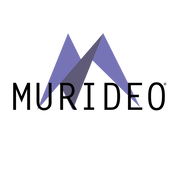 Calibrators may wish to experiment in their local markets with an antenna and their own displays for confirmation the same results I find in the Tampa market are available to you. It’s a quick 5 minute set up to demonstrate the differences to your calibration clients and highlight the quality of the calibration. While some of you sell bias lighting, I’m not necessarily advocating you tug along a suitable OTA antenna, but many of us in those early days did tote along first, DVD players and then Blu-ray machines to illustrate first-hand the degree at which the TV actually performed and how accurate the calibration was. Integrators may want to consider that designing OTA capabilities into client systems merits a look. The required infrastructure is simple and cost effective, while an antenna may be concealed in any house attic. The Antop AT-400BV, visible or concealed in your demo room on a college football Saturday afternoon, for markets where ATSC 3.0 is active, will certainly fetch an eye-riveting signal, especially when splashed across a precisely calibrated display. Murideo isn’t selling antennas – this doesn’t lead to a new product introduction. However, we are the industry specialist for precision testing and troubleshooting gear and proudly sponsor the Imaging Science Foundation seminars. NextGen TV represents the new frontier in unmatched UHD broadcast picture quality, and the total entry cost is the one-time price of a suitable antenna. How’s that for beating inflation?  It’s always an amazing time of year as temps lower, leaves fall, and CEDIA takes the industry center stage. Of course, Murideo was there, and we had a fantastic time, thrilled to see the huge crowd with all of our friends – fortunately, sans a computer screen and live in 3D! 8K was the name of the game at this year’s Expo, with all our updated 8K 40Gbps testing and measurement gear on display. Many dealers were excited to discuss equipment upgrade plans, while others were keen to learn about new customer service and revenue opportunities with Imaging Science Foundation classes. Though hectic, if not simply chaotic at times, we were nothing short of ecstatic to simply hold personal conversations with all of you for the first time in three years.  There was a keen amount of interest in our HDBaseT test kit, featuring our new Milwaukee Tools Packout Case, which houses the MSTest Pro and its essential partner, the Fox & Hound kit. The Packout Case professionally safeguards its valued cargo while matching other Milwaukee cases that are surely found on job sites. In this issue, we will announce the lucky winner of our CEDIA Packout Case / MSTest Pro kit giveaway. We thank all of you who made the trip to Dallas to attend CEDIA and stopped by the Murideo booth to visit with us. If you could not attend, please feel free to reach out to us anytime; we love hearing from you. Perhaps we’ll see you at an ISF class in the near future, or certainly next year in Denver for CEDIA 2023!
From August 16th through the 18th Murideo conducted the West Coast segment of the Imaging Science Foundation seminar series in sunny SoCal, thrilled to be hosted by Stewart Filmscreen inside their Torrance headquarters. When an industry icon like Stewart Filmscreen opens their doors in such a welcoming manner it is a rare, first-class treat spending three days inside the hallowed walls of a company with an unparalleled link to movie history. A pleasure, indeed.
For over twenty-five years, the ISF has shared a professional association with Stewart Filmscreen and a collaborative, unified voice addressing the importance how standards – and adherence to them – play in producing image fidelity rivaling theatrical cinema. The ISF trains industry specialists worldwide to skillfully calibrate video displays of all technologies. Synergistic collaboration between Murideo and the ISF developing our state-of-the-art testing products has introduced them into and led them to become an important part of the calibration process. The combined efforts of the ISF, Stewart Filmscreen and Murideo join daily across the globe to create reference-level picture quality bringing Hollywood into the homes of end-users. Dustin Stuntebeck, VP of Sales for Murideo stated, “Murideo is incredibly proud to be part of the Imaging Science Foundation (ISF) certification training. This is an important way for us to directly impact the commercial and residential custom installation industry by detailing the manner in which color science influences the display technologies they interface with on a daily basis. We often rely on industry partners to assist in presenting these trainings and Stewart Filmscreen graciously opened the doors at their Torrance, California headquarters to us earlier this month. As supporters of the ISF for over twenty-five years, hosting this three day seminar continued with that tradition, contributing to the huge success it was for everyone who attended, especially with the factory tour that was given. We can’t thank Stewart enough and look forward to returning in 2023.” About Murideo Murideo was created to satisfy the need for modern testing tools for use by standards developers, manufacturers, and in the commercial and residential custom A/V markets. The Murideo team has developed cutting edge testing equipment delivering performance previously available to an elite few, now accessible to all. The philosophy of Murideo is simple: focus on technology, focus on design, and focus on our users. Visit https://www.murideo.com About ISF The Imaging Science Foundation is in the display standards industry, and since 1994 has been dedicated to improving the quality of electronic imaging. With our certification training we strive to help ISF attendees understand the parameters of calibration, digital imaging and display standards. Training includes hands-on experience in video calibration. The ISF team represents over 200 collective years of experience with State of the Art electronic imaging. Our team teaches ISF certification events worldwide, runs public and private trainings, consults in advanced product development, and many are available for calibration services for discriminating clients and companies. Visit https://imagingscience.com for more information About Stewart Filmscreen (www.stewartfilmscreen.com) Since 1947, Stewart Filmscreen, an ISO 9000:2015 registered and woman-owned technology company, is the world’s premier professional projection screen manufacturer. Handmade in Torrance, CA, USA, Stewart ignited the theater screen experience with exclusive home cinemas, large-venue commercial applications, and film post-production studios around the world. As the preferred exclusive creator of professional and home-based projection screens such as Director’s Choice EVO, CineCurve, VistaScope EVO, Balón Edge, WallScreen Deluxe, WallScreen 2.5 and Luxus, Stewart Filmscreen stands alone in exceeding the most challenging requirements — from demanding aerospace customers as well as from all commercial and home environments. With customers in over 150 countries throughout the Americas, EMEA and APAC, including the biggest names in Hollywood, Stewart is the reference standard for stunning, visual immersion. For more information about Stewart’s award-winning projection screens, visit StewartFilmscreen.com and follow us on Twitter, FaceBook, LinkedIn and Instagram. Show of hands: Who can’t wait for college football to start? Ah yes…Okay, good. Now, who has a NextGen TV and can watch games in 4K, uncompressed 4:4:4 color with HLG, plus Dolby AC-4 Atmos or DTS:X immersive sound? (This would be where I would insert the icon for PUZZLED, indicating a rapid disappearance of those hands). While displays sold thus far with an ATSC 3.0 onboard tuner only number about 5 million units, Next-Gen TV is taking off in a big way and this fall may perhaps signify the long-awaited turning point. 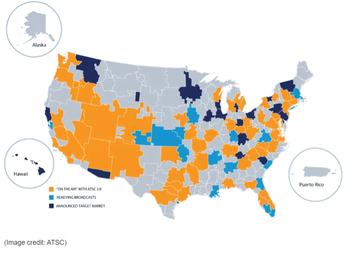 Many in our industry feel we’ve been hearing about 4K broadcasting for so long, it seems like the idea originated before Tom Brady won his first Superbowl. During CES each year for nearly this past decade, talk abounded NextGen TV was around the next corner. Realistically, the system genuinely was conceived, designed and implemented in a compacted timeframe, compared to the primordial pace of previous broadcast television upgrades. The Advanced Television Systems Committee (ATSC) issued a call for proposals outlining a new standard to supersede ATSC 1.0, the current HDTV Over The Air (OTA) broadcast standard on April 4th, 2013. On November 16th, 2017, the FCC adopted the rules outlining ATSC 3.0, allowing broadcasters to use the Next Generation Broadcast Standard on a voluntary, market-driven basis. In the announcement, the FCC anticipated broadcasters would provide consumers “with more vivid pictures and sound, including Ultra High Definition television and superior reception, mobile viewing capabilities, advanced emergency alerts, better accessibility features, localized content, and interactive educational children’s content”.  This summer, currently 68 markets encompassing nearly 50% of US homes have access to ATSC 3.0 OTA transmission. 54 designated market areas have at least one full-power station providing ATSC 3.0 services, with coverage projected to expand to 80% of US homes by the end of 2022. Many medium markets have leap-frogged ahead of the largest media centers. Manufacturers LG, Sony, Samsung and now Hisense market ATSC 3.0-enabled sets, typically medium-featured through top-tier models, most of which fall into the wheel house for the majority of televisions buying group-affiliated integrators specify and install. How many of your customers are aware they may already own a television capable of ATSC 3.0 reception? Do their system capabilities allow ATSC 3.0 use? Is the ATSC 3.0 tuner an accessible option from the iPad-based system remote you’ve provided them with? Was the audio system designed to monitor sound output directly from the TV? Often I hear one of our superb AVPro Tech Support team members gathering problem-solving information. As expected, a vast number of systems are traditionally designed with a centrally located automation / distribution system hosting a mixture of Apple TV, Roku, DirecTV/Dish and cable box source devices. While most if not all are capable of delivering 4K HDR serial and dramatic content, live events are overwhelmingly 720p / 1080i stereo pass-thru broadcasts, depending on provider (everybody say ‘HULU’). Integrators should consider incorporating ATSC 3.0 playback into systems you presently have in your D-Tools/Portal.io design queues and when upgrading clients to new displays, almost assuredly with ATSC 3.0 tuners, make control system and audio playback provisions for ATSC 3.0 tuner content. Forecasts for 2023 call for as many as 10,000 ATSC 3.0 enabled sets sold each day. Be in the best position to deliver sports and live action programming to your clients with all the advantages UHD 4K offers and take note that an antenna is required for OTA acquisition. ATSC 3.0 has engineered out many of the reception issues that plagued early ATSC 1.0 adopters, using a different method than ATSC 1.0’s 8-Vestigal Side Band (8-VSB) transmission scheme. OTA signals are designed to be easily received in areas previously found difficult with OTA HDTV. During pre-wiring, it might be to your advantage to run a coaxial cable into an attic or accessible space for an ATSC 3.0 antenna, though most sets will suffice with an easily concealed indoor antenna similar to that for an FM audio tuner. You’re clever integrators! You can find the perfect spot. And look to many of the tools AVPro Edge has, such as HDMI switching devices and Bullet Train AOC cables, for HDMI 2.1a eARC. Other capabilities with ATSC 3.0 implementation are data streaming of interactive content, relative to the program or live broadcast (think of sports statics), and more effective public alerting during emergencies, particularly dangerous weather situations. The standard has a feature to “wake up” enabled sleeping devices when warnings are prevalent. AVPro Southern command is within (an eagle’s) eyesight of the ATSC 3.0 Tampa stations, an across-the-bay view from our offices. Nebraska takes on Northwestern in Dublin, Ireland on August 27th at 12:30 p.m. ET on Fox. I’ll be ready with a new calibrated ATSC 3.0 OLED.  Nigel Tufnel, lead guitarist for film lore band Spinal Tap, famously explained to legendary (and imaginary) filmmaker Marty Dibergi that his Marshall amp, “when you need that extra punch”, went one louder… “to eleven”. While Murideo’s next generation video generators and analyzers don’t quite go to 11K, on the far horizon when you indeed may need that extra little punch, 10K is written into the HDMI 2.1a specification. But for the foreseeable future, 8K and its more than 33 million pixels, fourfold over those of the 4K era, are what we will be contending with for signal distribution and display calibration. Murideo testing and calibration tools are developed using our Keysight DSOX92004A, 20Ghz oscilloscope, a nearly half-million dollar reference-level, laboratory machine for performance and compliance testing of HDMI 2.1 signal devices. The precision of our products rewards us with clients such as NASA, Pixar, Imax, Sony, Sound United and worldwide, world-class integrators and calibrators like yourselves. Meeting the expectations of demanding clients is one of the challenges we thrive upon, and we feel confident new upgrades for the Murideo suite of tools places our clients in the best position for continued success. Let’s examine which 8K solution will save you time, guarantee provable results, and become your newest partner on the jobsite. MU-FXHD-KIT-8K  From its launch, the MU-FXHD-KIT original Fox and Hound proved indispensable discovering system chokepoints with cabling and sorting out EDID and HDCP conflicts between sources and displays. Starting at the source and working toward the display, any error preventing signal from reaching the display was easily discoverable, confirmable, and resolvable. The new MU-FXHD-KIT-8K retains all valuable features of the original kit such as EDID read and Copy functions, HDR static and dynamic metadata generation, and HDMI cable continuity and bandwidth testing. Bandwidth extends to 40Gbps with a maximum resolution timing of 8K60Hz, full HDMI 2.1 support with Fixed Rate Link FRL5 compliance and HDCP 2.3 verification. Time is valuable to you and your clients and not a SKU you can simply reorder. Time can be defined as a resource directly translatable into revenue gained or retained, directly correlating to client rapport and even client retention. Rapid and accurate installation coupled with efficient trouble-shooting exemplifies expertise within your company and extends to client perception. The Murideo Fox and Hound Kit will prove to be one of the few investments that genuinely and tangibly pays for itself. MU-SIX-PAIR-8K  Favored by calibrators for its seamless interface with CalMAN, the 8K Six-G and 8K Six-A generator / analyzer pair receive a bandwidth increase to 40 Gbps. Three added features residential and commercial integrator’s may find beneficial in comparison to the Fox and Hound have been incorporated into the Six series update. One is the capability to send a Dolby Vision signal in addition to the trio of HDR signals. With Netflix content almost exclusively in Dolby Vision, verifying that every form of content is correctly playable prior to leaving a site, especially if the client has not yet established service at time of system deployment. PC software enables a logging feature, to confirm intermittent issues with a device may exist. When paired with the 8K Six-A, the duo are able to test for latency between the source and the display, identifying whether it is as simple as an HDMI cable or something more complex. Data analysis provided enables you to eliminate the culprit. EDID capability has been bolstered to now provide 6 ‘canned’ EDIDs and space for 10 user copies. Unlike the Fox and Hound kit, the 8K Six-G can be used to generate reference-grade patterns from CalMAN, Light Illusion and Argyll calibration software as a fully functional calibration tool. Integration companies that also wisely calibrate displays will find the 8K Six-G provides every pattern necessary available for comprehensive SDR, HDR, and Dolby Vision calibrations, including a custom HDR memory. MU-GEN-SEVEN-G8  The Murideo Seven has also been the recipient of an 8K update, remaining the top portable 8K generator for manufacturing use, professional calibrators, and integrators who demand only the best gear as part of their kit. The 8K Seven mates perfectly with CalMAN and Light Illusion. Next Gen game consoles are getting married to 8K displays in cutting edge systems around the globe. Be among the first calibrators and integrators to certify 120fps game performance with the Murideo 8K Seven. The 8K Seven is Dolby Laboratories certified for Dolby Vision™ and Dolby Audio™ and includes an extensive array of audio system performance testing capabilities. 8k TodayMurideo engineers were busy finding the best performing, highest quality 40Gbps HDMI chip sets, exhaustively tested to be assured Murideo products continue to have legendary stability, reliability, and durability to carry all of us over the threshold into the next generation of video and audio. While changes in the industry force necessary updates from 4K to 8K, Murideo has retained the same familiarity of use with our generators and analyzers so you can hit the ground running.
As always, never hesitate to contact us with questions, concerns, or comments, as we always welcome feedback for improvements you wish to see incorporated into our products. And just for the record: The 1959 Fender Bassman amplifier had controls that went to “12”… A light meter is an essential piece of hardware that should be in every calibrator’s kit. Many different meters can be used for display calibration, and in this article, I will explain two types with their respective pros and cons. Two technology types define meters used in calibration: spectroradiometers, also referred to as spectral meters or spectrophotometers, and tristimulus colorimeters. Both have relative advantages, disadvantages, and use cases.  JETI Spectraval 1511 JETI Spectraval 1511 A spectroradiometer differs by sampling very precise wavelengths of light (expressed as nanometers) in corresponding amplitudes called nits (cd/m2, or candelas per square meter). Spectral meters are supremely accurate, however the pace at which they take readings can be extremely slow. 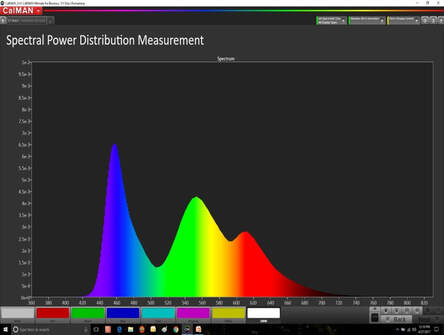 An important specification for spectroradiometer performance is optical bandwidth, detailing the “width” or wavelength of light, in nanometers. A spectroradiometer with an optical bandwidth rated at 10nm will read light accurate to a 10 nanometer tolerance. While usable for display types with broad spectral response, 10nm proves far too wide for application-specific display devices that are laser-based.  Many laser-based projectors utilize a blue laser as a component of the light engine. One characteristic for these designs is a narrow spike in spectral response, typically 4nm. Logically, a spectroradiometer designed with a 10nm bandwidth will be unable to accurately measure 4nm wavelength, perhaps completely misreading spectral response. Laser projectors are only a few generations new compared to lamp-based machines that arguably can harken back to three-CRT based projectors.  Colorimetry Research CR-250 Spectroradiometer / Spectrophotometer Colorimetry Research CR-250 Spectroradiometer / Spectrophotometer There is good news for devices that confront this issue in the form of narrow bandwidth spectroradiometers. Top-end models feature optical bandwidths of only 2nm, capable of accurately reading current Digital Cinema projectors and future products which may become more mainstream for residential applications. Aside from their narrow bandwidth, these spectroradiometers function identical to less costly spectral meters. Designed for what might be termed mission-critical use, 2nm spectroradiometers are currently priced nearly double to those with optical bandwidths in the 4nm range. Light meters arrive on the market in an array of technology types and with specific application advantages and disadvantages. When meter shopping, be certain to inquire about and compare optical bandwidth as this directly contributes to light-reading accuracy, especially where calibration to laser-based projectors may be involved. Feel free to contact us with specific light meter questions and we will be happy to assist you in selecting a perfect meter for your needs. Ideally, professional calibrators benefit in having both styles of meters at hand, but let’s save the discussion for a later date.  The Murideo crew is back on U.S. terra firma after a wonderful trip to Barcelona, Spain for ISE 2022. As our first international show since 2020, we were unsure of what to expect, but each one of us found it to exceed our expectations! It felt fantastic to de-Zoom and give live demonstrations of the new 8K Fox & Hound and Murideo SIX-G/SIX-A kits to eager faces on the continent. The Seven G was a tremendous hit, always drawing a crowd during display calibrations. In addition, our partners at MSolutions were exhibiting the MSTest Pro in action. All in all, Murideo products worked overtime, giving new faces and trusted friends priceless smiles. It was great to hear the number of technicians at all levels sharing how our test gear ‘saved their necks’ during installations and service calls. This is precisely why we make accurate, affordable, easy-to-use products! Attendees who have heard of Murideo but had not personally viewed or handled our gear in person were grateful we made the effort to cross quite a few time zones to speak with them directly. Murideo’s Jason Dustal was the host instructor for a ninety-minute presentation on RP28-HDMI System Design and Verification to an audience with a vast range of experience of more than twenty. For Murideo, the show was a great success, and plans to see everyone at ISE 2023 have already begun. This June, our next destination is Las Vegas for InfoComm 2022 and we look forward to connecting with our extended Murideo family members! 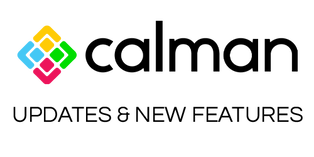 Calman 2021 R4 is available for download now with included release notes for each license level. Calman 2021 R4 requires a Calman or All Access purchase as of November 2020 or later. ß----- NOTE: You MUST use this for the 8k SIX G Generator and 8k SEVEN Generator functionality New Features
Resolved Issues (All licenses unless otherwise noted)
Known Issues (All licenses unless otherwise noted)
 Murideo’s MSTest Pro is the only HDBaseT tester that is reliable, portable, and affordable, making it an indispensable tool for all manufacturers, installers, and integrators. This unique testing device provides A/V professionals with all the information they need when testing HDBaseT products. This unit helps A/V installers test infrastructure, helps manufacturers develop HDBaseT products, and gives audio/video testing labs the tools they need to work out customer issues. Moreover, Murideo’s HDBaseT tester generates reports, including all the parameters necessary to certify link quality and status up to 4K UHD content. One of the most useful features of the MSTest Pro is HDMI cable testing and certification.  The optional HDMI cable test module for the MTest Pro allows A/V integrators to test HDMI cables for not only compliance, but also for functionality. This is especially helpful during pre-installation, or when trying to retrofit an existing installation. Testing HDMI cables before and during installation will ensure that all cables can pass the required signal and formats that you and your customer expects out if the system. If there are any issues with the cables, it is always better to find out before the installation is commissioned. HDMI cable testing includes the following:
Once the testing of the HDMI cable is complete, the MSTesT Pro gives a full report on the cable test. This includes a pass/fail at each bandwidth, and a pass/fail of each wire inside of the cable. This report can then be saved, printed, or even emailed to whomever needs it for documentation. An example of the report can be seen here. Check out this short, but in-depth video on the HDMI cable test:  Welcome to Edition Number One of Purple Pages, our revamped, quarterly newsletter designed to provide helpful, accurate, information and insight into solving the technological obstacles you face daily in delivering world class video images for your clients. Recently, Murideo has completed updating our test gear for 8K output resolution, meeting HDMI 2.1 specifications, incorporated into the reference-level Seven G, the calibrator’s favorite 8K Six-G and 8K Six-A Field Test Suite, and remarkably, also including the industry’s most essential, affordable, and popular commercial and custom integrator digital tool kit, the Fox & Hound analyzer and generator testing kit. Examine how these important tools effortlessly streamline installation hours, eliminating guesswork and confirming system performance, and please contact Murideo with any questions or for additional information. Question of the Quarter: What HDR technologies exist and how do they differ?High Dynamic Range (HDR) has been wholly embraced by television and projector manufacturers for nearly eight years. To adequately convey depth of field with highlighted accents provided by HDR content, projectors require a prodigious amount of light, usually supplied by machines in the S-Class price range (perhaps a discussion for a later edition) so let’s limit this to the variety of flat panel displays in today’s marketplace. At HDR’s introduction, television manufacturers were in a recession-draining period, seeking to introduce appealing new features to a public that rejected 3D. An industry no stranger to more-is-better knew precisely what to do. The push for higher resolution (1080P up to UHD) began just as now, 8K is making headway, despite any predictable content. Hollywood was of a different mindset however, as the pursuit was not more pixels, but belief the need was for better pixels. A better contrast ratio – the difference between the highest amount of light a display could produce against its darkest backdrop, dynamic range – with a wider array of colors to command the eye’s attention, was felt to be the natural progression in display development and content enhancement. In other words, be more like the observable world and less a compressed rendering of it. HDR 10 and HLGHDR10 was jointly developed by the UHD Alliance, a consortium of manufacturers and content developers ranging from Amazon to Warner Bros., along with the Consumer Electronics Association. It is license free and to date has been the most used form of HDR. More recently, some Hollywood entities have dictated content be mastered in Dolby Vision. Netflix, as an example, specifies its original programming be delivered in the Dolby Vision Interoperable Master Format, from which they will derive Dolby Vision, HDR10, and SDR accordingly. Metadata, that invisible code that informs you of a myriad of things in your digital life such as the song title and album cover art for SiriusXM in your car, is used for communication between video content sources and display devices. Data exchanged over HDMI informs the source what limitations, if any, a display might have, such as total light output capability, color bit depth, and resolution. In HDR10, metadata sets the dynamic range per the content holder’s stipulation, and this is fixed for the entirety of the content. A movie might be designated as having 1,000 nits peak brightness, to which the display will adjust its tone mapping based upon that information, establishing an average picture level, with appropriate headroom for specular highlights. Hybrid Log Gamma (HLG and HLG10) little seen so far, is a joint development by the United Kingdom’s BBC and Japan’s NHK. Primarily of benefit when ATSC 3.0 broadcasting commences for live events, it has been used by Direct Broadcast Satellite systems worldwide. “Hybrid” defines two partner signal values of a non-linear optical-electrical transfer function where signal values in the lower half use a gamma curve while upper half signals are comprised of a logarithmic curve. Beneficial when bandwidth is at a premium, the lack of metadata coupled with backwards compatibility to SDR-UHD displays (pre-HDR sets) provides an efficient signal with more detail in darker image areas. HLG is most often generated at the camera during broadcast, emulating the response of the human eye in the observable world. HDR10+ and HDR10+ Adaptive Differing from HDR10 by increasing mastering output to 4000 nits (though HDR10 can master up to 10,000 by design) HDR10+ crosses the threshold into a licensed format with dynamic metadata that enables content creators to render brightness and color changes at the scene level or even by a single frame. Primarily driven by Samsung, Panasonic continues as an active partner though recently they have also adopted Dolby Vision. Hisense and Vizio support HDR10+. HDR10+ Adaptive utilizes the room light sensor many displays have to adjust changes in ambient light in real time. Professional calibrators defeat this function. Dolby Vision and Dolby Vision IQ The alternative licensed format to HDR10+ is Dolby Vision. As with HDR10+, Dolby Vision is a dynamic metadata format which also enables scene by scene, frame by frame and even individual pixels. Additionally, Dolby Vision is considered future proof, with 8K resolution,12 bit color depth (HDR10 is 10 bit…what the 10 implies) and a workflow system for Hollywood that only relies on one master for Dolby Vision, HDR10, or SDR. Dolby’s objective is to achieve images mastered to 10,000 nits, thus setting the target for display manufacturers. While HDR10 was created with 10,000 nits in mind, little has been done to further that development. Dolby Vision IQ functions like HDR10+ Adaptive, utilizing a display’s light sensor to real time adjust image parameters. The image “pumps” with these light changes in some applications which most people find annoying. As mentioned, professional calibrators defeat this function. Advanced HDR by Technicolor More a suite of application formats than one entity, the Technicolor HDR format was briefly supported by LG but as of 2020 seems to have quietly disappeared. It is still part of the ATSC 3.0 specifications so at this juncture how it may be implemented is unknown. Murideo generators and analyzers are invaluable tools in your rack building / burn-in room and equally on site. Many displays auto-HDR10/+ or auto-Dolby when the appropriate signal is present. Frequently integrators are finalizing system installations prior to clients establishing services. Using a Murideo generator to provide these signals and correctly adjusting the display’s parameters can eliminate an additional site visit. You can also log these settings (cell phone pics are handy) and when service is established for streaming apps, these settings can be entered to duplicate the HDMI inputs.
Pro Tip: Don’t forget to enter settings on all available HDMI inputs (and especially for all apps, as they may have individual settings instead of global). You never know what might happen months down the line and if every input is properly adjusted, you may easily be saving a truck roll. I recently took a call from an integrator who has been having a hard time keeping a stable image on the display. His customer was understanding, but of course wanted the system to work without any hiccups. The system is Apple TV 4k > Marantz AVR > Samsung QLED. The system is wired with an unknown brand of HDMI cables and has had stability issues over the last couple of weeks. The integrator was on his way to the job site to troubleshoot the system and luckily brought his Murideo SIX-G/SIX-A combo to help out.
 Check for firmware updates on EVERYTHING. Is the image stable? If not, check out the steps below:
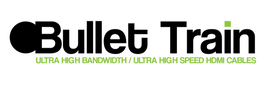 The first thing I suggested was to test all the HDMI cables, and low and behold the HDMI cable that connected the AVR to the display failed the cable test. To fix the problem he replaced that cable and all the other cables in the system with Bullet Train HDMI cables. He stayed with the system for about 30 minutes and no longer experienced video dropouts. He told his customer to contact him with any other issues and he has not heard from his customer in over a month. The entire troubleshooting call was barely an hour long. This situation is a perfect example of why integrators should have test equipment and why they should use reputable, known HDMI cables. Between the integrator, Murideo, and Bullet Train, the end user is happy AND the integrator didn’t have to spend hours troubleshooting the system. At the end of the day the job is to make sure the end user is happy with a system that not only works correctly, but also functions without issue. The final comment by the integrator was “Going forward we’re using Bullet Train cables exclusively”. For more information on Murideo test equipment visit www.Murideo.com
For more information on Bullet Train HDMI cables visit www.BulletTrainCables.com Murideo is teaming up with different distributors and AV experience centers across America to deliver an easy way for integrators to test their products and cables with Murideo's Fox & Hound. The Test & Tune station will have an active Fox & Hound in a dedicated space where integrators can bring in cables and products that they are having problems with, they can determine if the product is functioning properly.
Reach out to Murideo today to find out where the Test & Tune locations are going to be installed first, and we hope to expand this throughout all our sales partners over the next couple years. Find more on the Fox & Hound here.  Tracking down issues in an AV system can be a headache inducing nightmare for integrators. In the past AV integrators have relied on primitive troubleshooting skills, such as the pluck and chuck method. This is a method of troubleshooting that involves an installer to continuously swap out components in a system because the system isn’t performing as expected. Maybe the system is supposed to be 4k, but the display is only producing a 1080p image. Maybe the system is supposed to display HDR content, but it comes through as SDR. Maybe there is no signal at the display, or the image is flashing. These are just a few of many potential issues with any system. Tracking down these HDMI related issues end up costing tons of time. At Murideo we understand that time is money, and we do not want you to waste either! Murideo built a tool to help out in this frustrating situation; Fox & Hound HDMI troubleshooting kit. This kit consists of a generator and analyzer, designed with ease of use in mind. The generator/analyzer are small, portable, and give you the valuable data that you need to set up or troubleshoot a system, all in a simple menu system. This is a true point-to-point troubleshooting kit, and although these are techy tools you do not have to be an engineer to use them.
One of the most popular features of the Fox & Hound kit is the ability to use several built in EDIDs to emulate a display or repeater device. You can even copy the EDID from a display to troubleshoot at the rack which could be in a completely different room. Another great feature of the Fox & Hound kit is the ability to test HDMI cables for functionality and bandwidth. Defective and/or low bandwidth HDMI cables are a common reason for many system failures. The Fox & Hound will help you troubleshoot and fix these issues (and others) as easily and as quickly as possible: -No Picture – -How could you use the generator? Using the generator in place of the source, inject a video signal into the system. Move the generator downstream in place of each component until you pinpoint which component is not passing the signal. -How could you use the analyzer? Using the analyzer in place of the display, check the analyzer’s LCD screen for signal/no signal. Depending on the results you can now make an educated decision on what to troubleshoot next. -No HDR – -How could you use the generator? Using the generator in place of the source, inject an HDR signal into the system. Move the generator downstream in place of each component until you figure out which component is not passing HDR. -How could you use the analyzer? Using the analyzer in place of the display, analyze the signal information. If HDR is not present, move the analyzer upstream in place of each component until you find which component is not outputting HDR. -Image has Banding – -How could you use the generator? Use the generator in place of the source to inject a video signal of varying bit depths (8, 10, 12bit). Check for banding on the display at each bit depth. If there are still banding issues, move the generator downstream in place of each component, trying each bit depth, until the image no longer has banding issues. -How could you use the analyzer? Using the analyzer in place of the display, analyze the signal information to verify the correct color bit depth is coming through the system. If not, move the analyzer upstream until you find the component that is not outputting the correct bit depth. -Discolored Video- -How could you use the generator? Using the generator in place of the source, inject a video signal into the system. Switch between RGB and YCC (YCbCr) and verify that the image is no longer discolored. If it is, move the generator downstream until you find the component that has the mis-matched color space. -How could you use the analyzer? Using the analyzer in place of the display, analyze the signal info and verify that the signal is either RGB or YCC. If there is a mis-match in color space, move the analyzer upstream until you find the component that is outputting the wrong color space for the system. -The Image is Flashing -How could you use the generator? Using the generator in place of the source, inject a video signal into the system with different versions of HDCP encryption (off, 1.x, 2.x). Check to see if the image is still flashing. If it is, move the generator downstream in place of each component to track down the component that is causing the image to flash. -How could you use the analyzer? Using the analyzer in place of the display, check the signal information to verify the version of HDCP encryption that is coming into the display. If the image is still flashing , move the analyzer upstream in place of each component until you find the component that is outputting an incompatible version of HDCP. -How could you use the generator and analyzer together? Using both devices, test all HDMI cables in the system for functionality. Also test each cable and verify that the cable can pass the required bandwidth for the system. -Lots of “sparkles” or noise in the image - How could you use the generator and analyzer together? Using both devices, test all HDMI cables in the system for functionality. Also test each cable and verify that the cable can pass the required bandwidth for the system. These are just a few of many examples of how the Murideo Fox & Hound system can save you time and money when setting up or troubleshooting a system. We want you to successful as an integrator, and one big hurdle is spending excessive time and money for truck rolls. With this kit you can leave the jobsite knowing that the system is 100% functional, which always makes a happy client who recommends you to new clients.  General changes -More WiFi functionality coming. Soon you will be able to connect the MSTest Pro to the local network and be able to log in to share reports, etc -Current FW with release notes will soon be on Murideo.com -User can email reports directly to MSOL for analysis. To email reports to MSOL the unit MUST be hardwired to the network. WiFi capability coming -To email reports to MSOL the user must include their email address (best done on PC, smartphone, or tablet) so MSOL knows who reports are coming from -User logo remains the same. 200x200 (must be square) and .png file -Reports will automatically upload to the cloud if could sync is on in the settings menu -If cloud sync is off in the settings menu you can still upload reports to the cloud by clicking “sync to cloud” -You can now hot swap modules EXCEPT 2310 Tx or Rx. Continue to power unit down before when swapping those in or out -New demo videos coming -can be downloaded to memory stick for later viewing, or can be viewed on screen. Unit has no speaker so you must connect headphones or audio system via 3.5mm connection -Remote monitoring is now available. Contact MSOL to open account to access portal. Currently this is a free service General GUI changes -New Link icon at the top of the screen is colored based on link quality -Link quality test has higher tolerances than before. Orange means there is not much headroom so treat it as a caution warning -Green still means PASS -Red still means FAIL -New icon at the top of the screen indicating if LAN is connected or not -Red “moving line” at the top of the screen indicates that the unit is “thinking” Log Analyzer -Log Analyzer can now be scheduled for a specific start/stop time. Max is still 24 hours -HDBaseT 2.0 – Log Analyzer not available to this time -While using Log Analyzer you cannot do anything else with the unit -When uploading csv files from Log Analyzer you can email them straight from the unit or you can email to support@msol.com. Analysis of csv files by MSOL is currently free HDMI Generator -HDMI Generator patterns now stay up until user changes it (old GUI had a timer for how long patterns would stay up) -HDMI Generator - has a new button for scaling. Using this, parameters stay the same. Only difference is patterns will now fill the screen entirely. If this is off, patterns will show natively AvioP/Network Analyzer -AVOIP/Network Analyzer – can buy and activate from unit -MXNEXT switch coming -IP Analyzer is included in all Murideo units. License can be obtained from Murideo or MSOL. License can be activated by contacting MSOL
If you enjoyed this video consider subscribing here: http://bit.ly/Subscribe-To-Murideo Websites: https://bit.ly/Murideo_Homepage https://bit.ly/AVPro_Edge_Homepage Questions? Contact us here: info@murideo.com 605-330-8491  Whether it’s 2 channel or a fully immersive sound system, audio is one of our favorite topics at Murideo. One of the most significant misunderstood aspects of audio is how vital the room itself is and its impact on an audio system’s overall sound quality. This can present a problem with integrators, especially when a system doesn’t meet theirs or the client’s expectations. Maybe there isn’t enough (or too much) bass. Maybe cymbals from a drum kit are lacking clarity during an epic movie scene or a favorite album. Maybe dialogue in a movie or the vocals of a live performance are muffled or too quiet. So the question now is, how can we make it better? The #1 issue is, you can’t fix what you don’t measure. So how do you measure an audio system? We introduce to you the Murideo Audio Calibration Kit. The kit consists of 4 high-quality Dayton EEM-6 microphones, our own Murideo multiplexer, an iAudioInterface2 that will allow you to control everything with a PC or iOS device, high-quality cables to connect the mics, a carrying case, and more! Using this kit will tell you everything you need to know about a room or any other acoustic environment so you can make informed decisions on speaker placement, audio levels, and equalization, just to name a few.  As an integrator, the last thing you want is an unhappy customer due to an underwhelming system. Use this kit to ensure that all of your customers are happy with their audio system and increase your revenue stream. Video calibrators often overlook audio, and adding audio calibration is a great way to expand on your service offerings and generate more revenue. For more information on the Murideo audio calibration kit, visit the MU-TEST-AUDIO webpage or send us an email at info@murideo.com. We are also available for a live chat at Murideo.com, or you can speak with a Murideo representative at 605-330-8491.
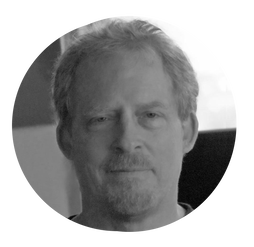 This month our featured partner is Kevin Miller. Kevin provides professional calibration services and technical consulting in the New York tri-state area and we are proud to call him a customer and a friend! Check out what he had to say about his experiences in the industry and with ISF. I was involved in the creation of the ISF with Joel Silver dating back to the spring of 1993 when working at The Perfect Vision as the Publisher and CEO. The idea that Joel so eloquently described was spawned over cocktails one evening at an InfoComm show in New Orleans. A little over a year later, in February of 1994, Joel launched his company with the first ever ISF seminar at the Waldorf Astoria hotel in New York City. I was at that seminar as a student with my Philips color analyzer in hand. I started my company, ISFTV, in February of 2001. Later that year, I co-instructed a seminar with Joel that followed the CEDIA show in Indianapolis. Day two of the seminar, as fate would have it, was on 9/11/2001. We had a very large group of nearly 60 students who were all quite shaken by the morning’s events. Our great friend Stu Kobak, who ran a DVD review web site of his own called Filmsondisc.com, got Joel on the phone and encouraged him to have us finish that seminar even in the face of the horrific events of that day. We did persevere and got the class to the finish line. Following that 2001 seminar, I spent many years co-instructing ISF seminars with Joel all over North America, which was a great learning experience. Joel helped launch my company as he has done for many small businesses all over the world. I am proud to have been a part of the creation of the Imaging Science Foundation, and continue to work closely with Joel and a number of talented technicians all over the country, furthering the goal of delivering the artist’s (Director’s) intent to consumer’s television screens. I have also been heavily involved for many years on the professional side of our industry, now supporting over 60 Post Production facilities with my professional calibration services and technical consulting in the New York tri-state area. I have also been providing technical and product development consulting to TV and video source manufacturers since 2003. Thank you Kevin for sharing your experiences with us! Metadata (met·a·da·ta): A set of data that describes and gives information about other data How could that little word (metadata) cause havoc for so many Audio/Video manufacturers and integrators trying to line up the audio and video signal? Why? Because our industry has gone beyond traditional 2 channel, or 6 channel, or even 8 channels of audio. Dolby Atmos and DTS HD are perfect examples of audio signals that rely on metadata to distribute audio through many channels. This invisible code runs alongside the audio signal that tells your audio products to distribute the specific sound to a specific channel; this code is metadata. Why would metadata cause lip sync issues? When dealing with metadata, it takes time to decode the signal, and this can cause delays in your audio delivery. You may find your audio signal is coming in after your video. This is a new problem as integrators have always had the opposite problem, audio coming before the video and needing to delay the audio to line it up. How many of the tools you use to line up that audio have a video delay option? Almost none!
Testing your products to see how they react with different types of audio and video combinations will allow you to deliver a superior installation or product to your customer. The Murideo method enables you to test these signals via HDMI, ARC, or even the HDMI 2.1 specification feature eARC.
The Murideo SEVEN Generator is a scientifically accurate audio video testing device that allows you to select thousands of combinations of signals, including Dolby Atmos audio and HDR resolutions. As you test your product with various signals, you can measure the lip sync down to the millisecond, allowing you to make adjustments as needed. If you would like more information on the SEVEN Generator, give us a call at 605-330-8491 or email us at info@murideo.com. |
Third Party Reviews & Articles
SIX-G Generator
Archives
September 2023
Categories |
|
|
© Copyright 2015-2023
Home Contact Us About Us Careers Warranty 2222 E 52nd Street North, Suite 101, Sioux Falls SD 57104 +1 605-330-8491 info@murideo.com |



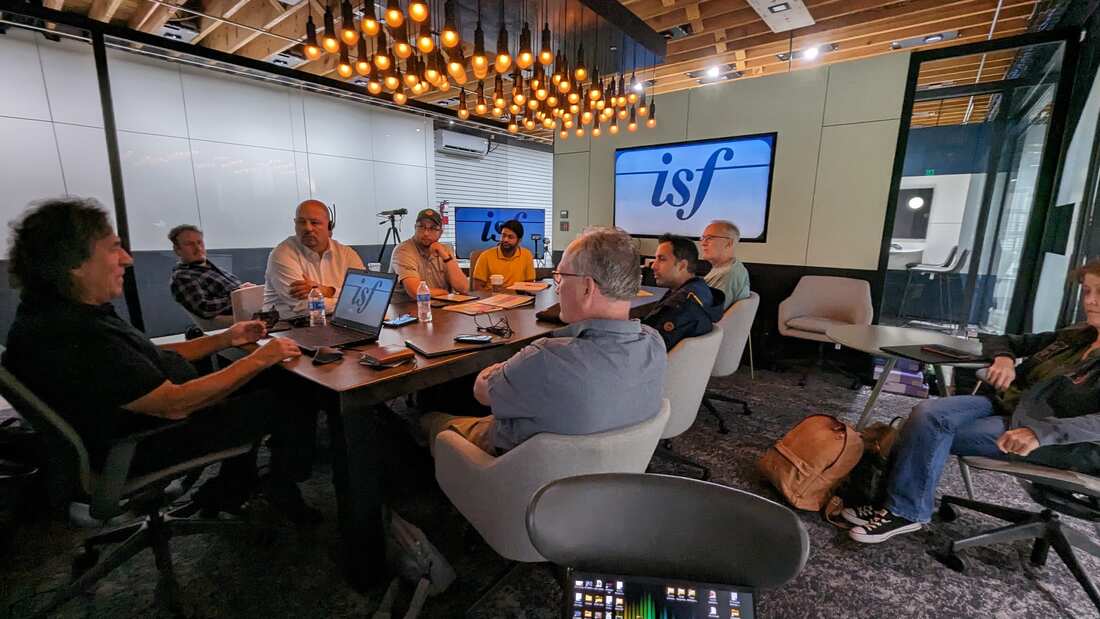

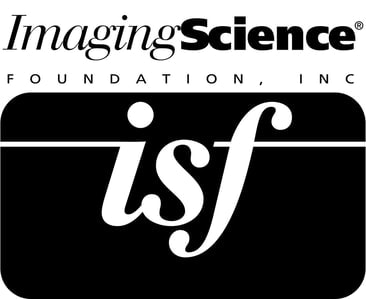
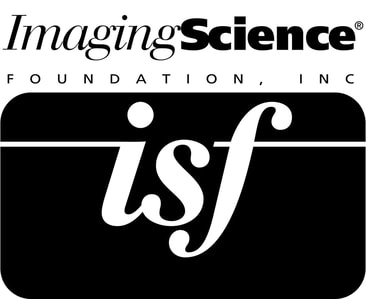



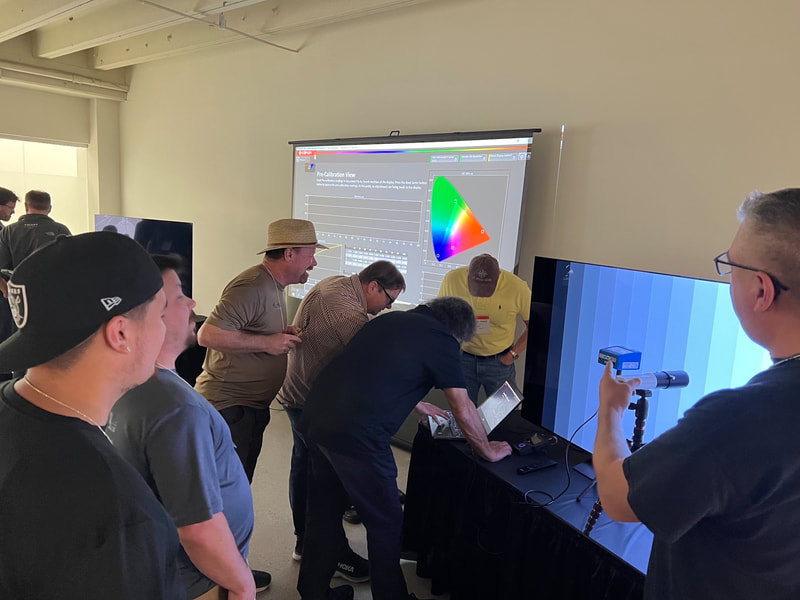


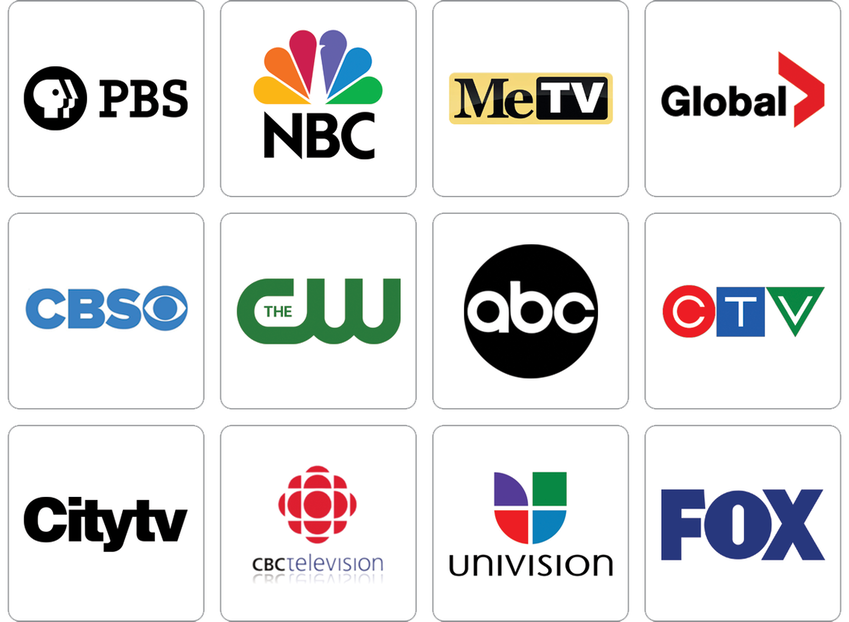


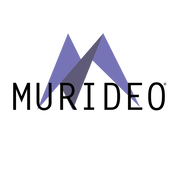
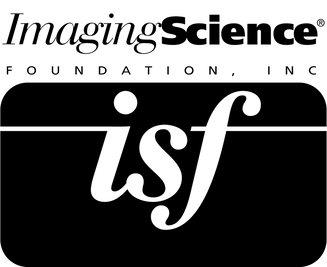
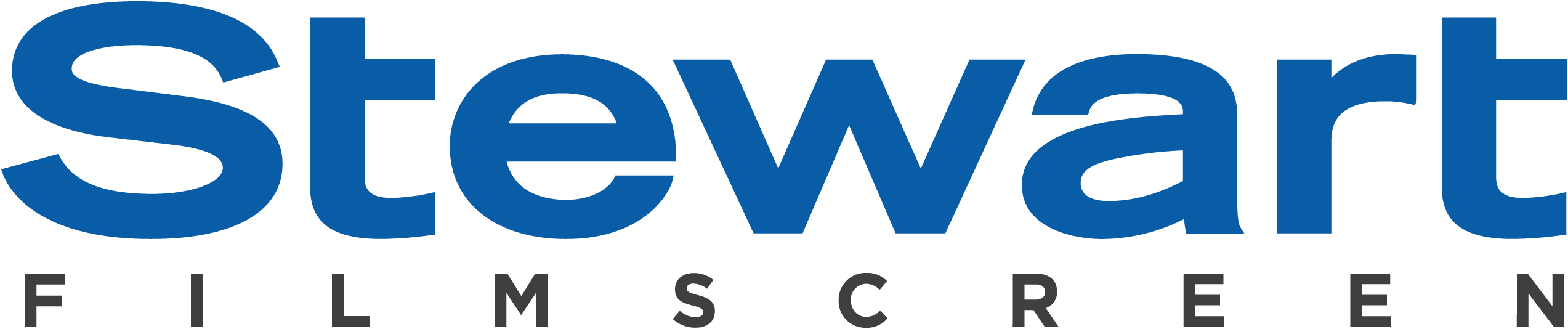















 RSS Feed
RSS Feed