HDMI 2.0 Troubleshooting Using The Murideo Fresco SIX-G General Background This article covers basic troubleshooting guidance for HDMI devices and systems using the SIX-G. This is a practical field service guide and not a lab guide or debugging tool for manufacturers. We use the divide and conquer process of elimination by being able to inject known signals into an HDMI system, and it works quite well in identifying about 99% of issues that are commonly encountered in the field. At this writing (Sept 2015) the industry is in the middle of change - again - 4K UHD is upon us - and we just got done switching everybody to 1080P!
Background Terminology We are going to using some terms I wanted to explain before delving into troubleshooting:
Common Problems & Solutions No Picture
To troubleshoot with the SIX-G inject known high-resolution signal into TV - verify static patterns and motion patterns; if the pattern does not display change to a lower resolution format. Example: 2160P60 4:4:4 or RGB - NO PICTURE, change to: 2160P60 4:2:0 - PICTURE - in this scenario anything going though HDBaseT system should not pass (limited to 10.2 Gbps) - see below: If directly connected to the display it depends on the display specification. In some cases it could also be port specific - some ports support the higher resolution signal and some don't - you can test ports directly with the SIX-G. Can't Pass High Resolution
Troubleshooting with the SIX-G - Inject known resolutions and timings into the suspect system. Lower the resolution until you can get a test pattern to appear. Test sink and repeater separately to determine while component is not passing the higher resolution and replace that component. Sparkles in Picture
Troubleshooting with SIX-G - inject lower resolution signal until sparkles go away. In distributed system test all source-sink-repeater test points for defective CAT run or HDMI cable. Picture but no Sound
Troubleshooting with SIX-G - inject various audio formats until sound returns - this will verify that connectivity is there. Use SIX-G to verify that the EDID in the display has the correct audio format listed. Usually this symptom is caused by outdated firmware - make sure and update all devices. Matrix Switch in Mixed Signal Environment - Some displays have video, others do no
Troubleshooting with the SIX-G - Test all displays for maximum resolution and HDCP compliance. HDMI Tips for Installers
Learn More at www.murideo.com or www.avprostore.com
7 Comments
|
Third Party Reviews & Articles
SIX-G Generator
Archives
July 2024
Categories |
|
|
© Copyright 2015-2023
Home Contact Us About Us Careers Warranty 2222 E 52nd Street North, Suite 101, Sioux Falls SD 57104 +1 605-330-8491 [email protected] |


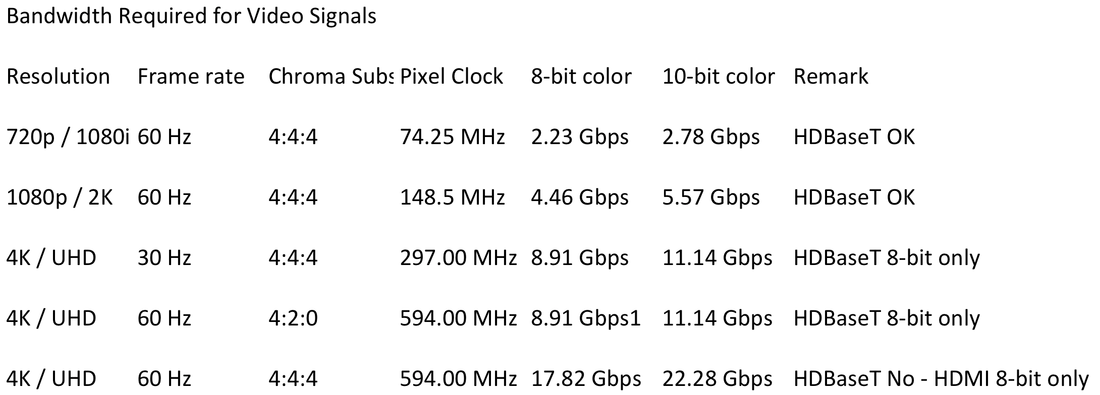
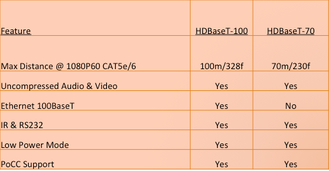
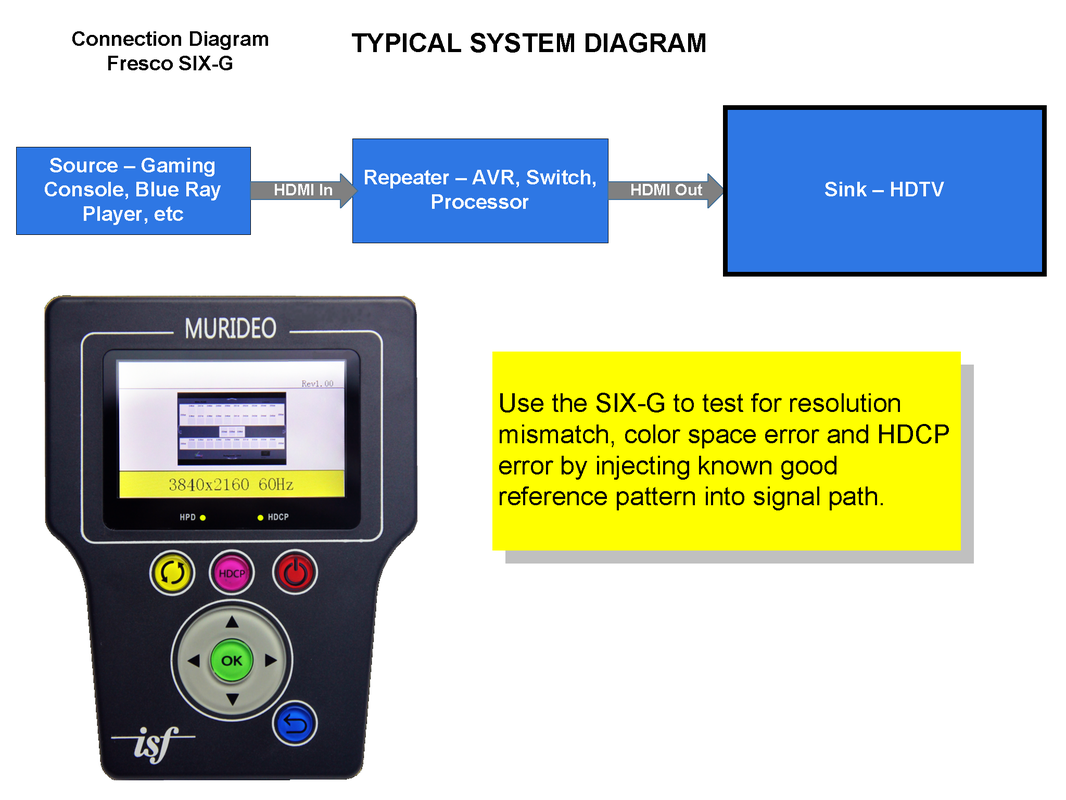
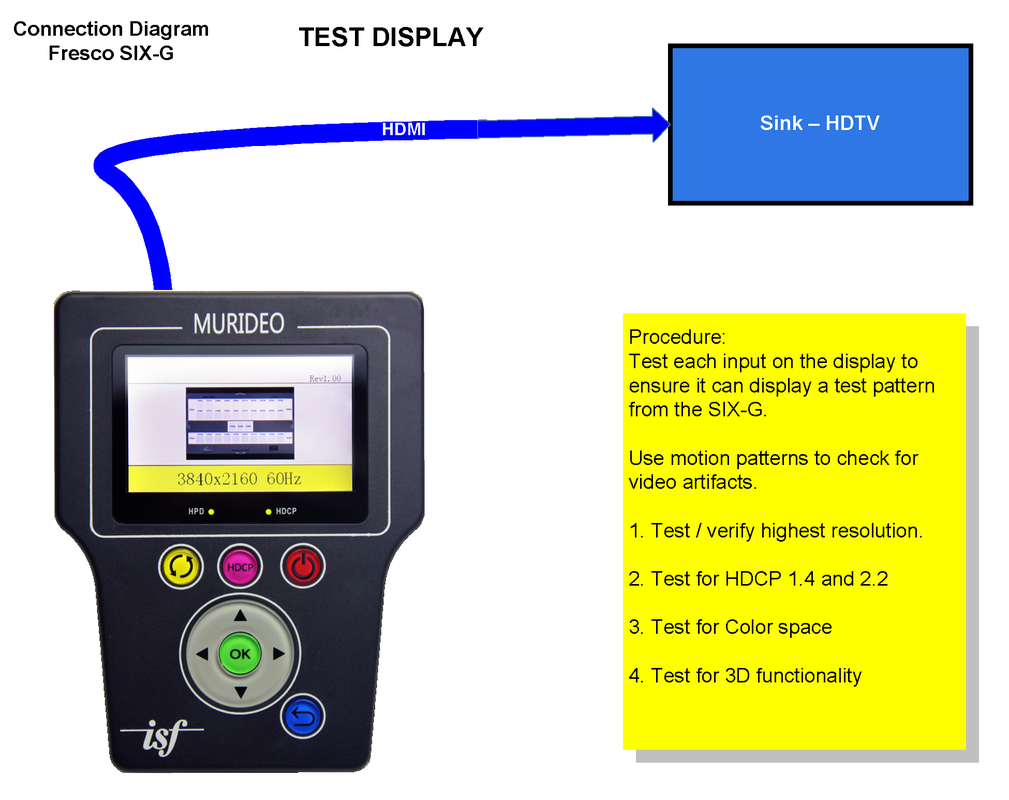
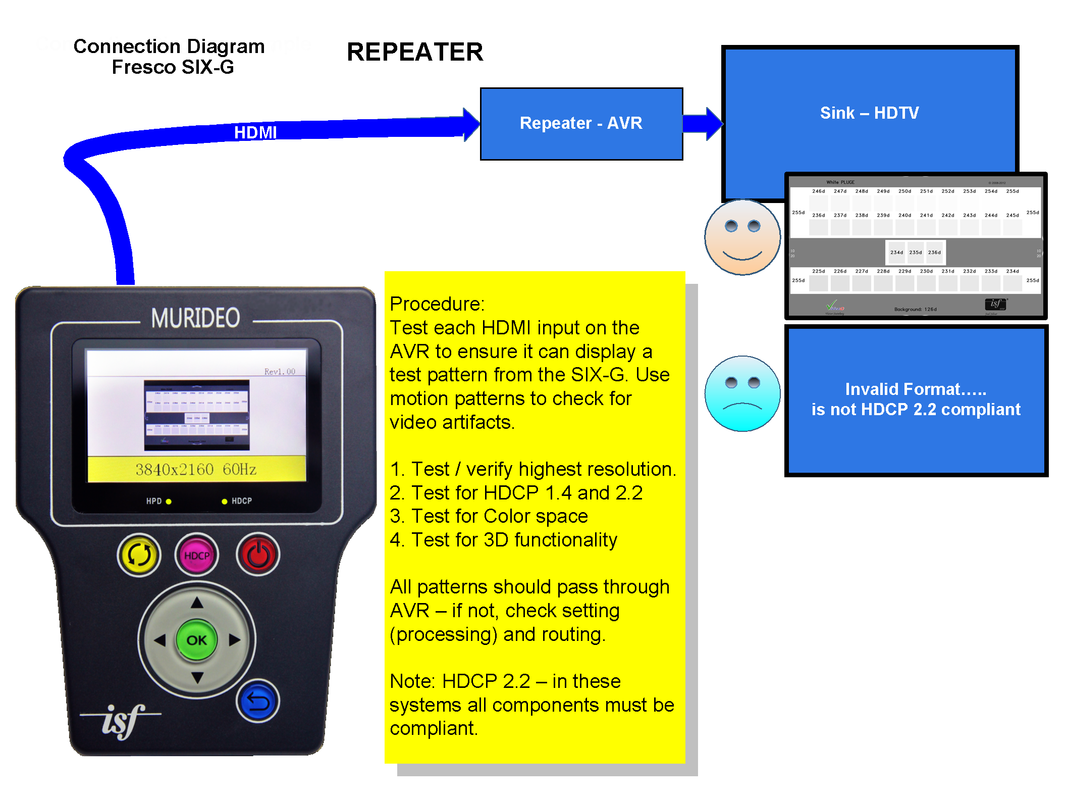
 RSS Feed
RSS Feed