The monitor is what we’re going to be focusing on in this handbook. Monitors are the window to your PC through which you’ll see what you’re doing, so it’s a purchase you’ll want to get right whether you’re using the desktop for working or gaming. Many people won’t put much thought into buying their monitors, and we don’t blame them, a lot of complicated visual tech goes into making modern screens. That’s why this handbook exists, we’re going to go over just about everything you’ll want to know about buying a monitor, and we’ll do it in plain English for those of you out there that aren’t tech-savvy. We’ll hammer out some quick buying tips first. If you’re not up for reading so much then maybe you can find what you want to know there. The rest of the handbook will expand on the specs and features mentioned in those buying tips for those who need more info and want to learn about monitors so that they can buy the best models going into the future. Before we begin, you’ll see that we’ve referenced supporting material online when we can to remain as informative and transparent as possible. That way you can verify for yourself that we’re presenting accurate information that can be relied upon, and it adds to the net amount of information that this handbook contains since you can read our sources and learn about monitors at an even more advanced level. Quick Monitor Buying Tips To start off, we’re going to go through generalized buying tips that can help you seal the deal on a monitor purchase. If you’re in a hurry or you already know some stuff about monitors and just want to brush up on relevant information, these buying tips might be just what you’re looking for: Finding The Purpose Of Your Monitor Monitors aren’t made for the same equal purpose, so the natural first step of buying one is to determine what that monitor is going to be used for. Only you can know that. We’re not mind readers, after all, the best we can do is give some broad suggestions that are in line with what most monitors are used for. Of course, many people who buy a monitor will have some vague, general use in mind that might include work and gaming, along with a myriad of other activities that they’re not too invested in to want the best monitor. In that case, let us make this easy for you and advise you to look into a 24- to 27-inch IPS monitor. It can be HD or 4K, depending on how much money you have to spare, but a monitor with these basic specs should do you just fine. The main two specific uses for your monitor, and desktop as a whole, would be work or gaming. There are more practical reasons for considering a desktop PC, too, and you’ll need a monitor to go with it. Just like with the PC itself, there’s a distinct difference between specs that are great for dry performance and specs that prioritize graphical fidelity and a pleasing monitor image. You’ll also want to consider which ports and connection points you’ll need to use. Getting a great high-end monitor isn’t much use if it can’t connect to your desktop in the first place. The main concern here is if your GPU connects via HDMI or DisplayPort. If the monitor and GPU have incompatible ports, there are HDMI to DisplayPort wires available, so that isn’t the end of the world. If you’re using the desktop for work, there’s more of a likelihood you’ll end up connecting a portable device like a laptop to your monitor. In that case, look for alternative connectors like USB-C or their Thunderbolt 3 variants that can translate a laptop display to a monitor or vice versa. As always, if your monitor doesn’t have USB-C connectors it’s possible to use an adapter for HDMI to USB-C, but it’s always best to buy for the ports you need if you can. Higher Resolutions Are Better Even if you’re totally new to computer monitors, you know it’s the detail and visual clarity of the monitor that’s important. One of the main specs that determine this is screen resolution. A screen with a higher number of pixels is capable of representing a sharper picture of what’s going on in your computer. The first figure of a resolution spec is its number of horizontal pixels and the last is the number of vertical pixels. The current industry standard is 1920×1080 thanks to the dominance of 1080p and HD visuals. As the standard resolution size for HD, we’d recommend getting monitors in this resolution. Otherwise, 1366×768 has been the most common over the last decade, but these are non-HD visuals that aren’t great for desktop monitors. You’ll notice that 1920×1080 resolutions fall off in 2018 but this is likely due to the availability of 4K resolutions as the best new thing. As a general rule, the higher the resolution the better. From lowest to highest, here are the current resolutions we have in play:
There are others too, of course, but they’re either outdated non-HD resolutions like the 1280×800 or they’re very high-end 8K displays that aren’t financially viable for most consumers. It’s also worth noting that, at the moment, high-resolution displays can be difficult for those with seeing issues e.g., farsightedness, since the text will look smaller onscreen. The last thing that needs to be said for our rundown on monitor resolution is that the monitors work best when they’re showing an image that’s the same as the device’s native resolution. We go into more detail about this later when talking about panels and resolution but the takeaway here is that you shouldn’t have your PC show a lower resolution than your monitor. This can result in aspect ratio issues as well as general blurriness and distortion. Size Is important So, we’ve talked about resolution, let’s move onto the size of your monitor. The resolution of a display can have some bearing on the size of the monitor itself, there’s only so much space that you can cram all those pixels into, after all. Otherwise, you should mainly pay attention to the dimensions and aspect ratio of the model you’re going after. The size of your screen is a purely personal choice so we can’t tell you what to go for here. There’s a practical element here since you need to get a monitor you can actually see. We’ve already brought up the possibility of users with visual issues preferring smaller resolutions if that makes more sense than larger ones, and that applies to the size of the monitor too. What advice we can offer is this: Many find larger screen sizes productive. The same can be said for having multiple monitors. Conversely, those who don’t use their PCs as much can save cash by getting a smaller monitor. Gamers should want bigger monitors, same for visual arts like photography or video editing. If a monitor is more than 35 inches in size, it’s likely too big to be viewed from your desk. Consider this your upper limit. As for aspect ratio, 16:9 has the overwhelming majority of market representation. This is because 16:9 aspect ratios are the same as televisions, so people are used to this aspect ratio for consuming visual media. It’s also capable of HD while being translatable to all kinds of devices, making it the most efficient option. It’s also the favored aspect ratio of a lot of the sites we use every day. Like with resolutions, there are older aspect ratios that are roughly square-shaped like 4:3, but they’re so irrelevant that they’re not worth going into detail with. On the other end of the spectrum, ultrawide monitors that use a 21:9 aspect ratio are going to become more popular in the near future when they become more affordable. These are, well, very wide, making them great for having many windows open or for immersive gaming. A Note On Response Times We’ve established that there are a lot of pixels working in tandem to deliver you the best visuals. You’ll want to make sure that your monitor is responsive enough that you don’t see the pixels changing, which would result in a motion blur. All pixels have a lag when changing but you’d be surprised how much difference a millisecond or two can make. This isn’t an important specification, by any means. If your monitor is having blur or any other visual quality problems related to response times, it’s probably damaged or an old monitor trying to run programs that are way outdated. Where response times can be important, however, is when you’re PC gaming. You don’t want motion blur in your games. It’s even common for gamers to turn off the motion blurs that game developers add for flavor in their games, so why would they tolerate actual motion blur occurring on their own monitor? Stay under 8 milliseconds and you’ll be fine, anything more and that’s when it’ll start raising some eyebrows. Image Quality & Panel Tech Now that we’ve covered the main specs that you’ll find on a monitor’s product listing page, let’s go through some of the secondary and more technical features that you might want to pay attention to. Image quality is a pretty vague term that’d rely on so many things, the resolution and aspect ratio being some of them. Of course, without a GPU capable of processing pretty visuals, you won’t be seeing anything at all, so image quality isn’t solely the responsibility of the monitor. There are three other specs that contribute to image quality that is part of the display device, those being brightness, contrast ratio, and color representation. Brightness should be self-explanatory and for most people, it wouldn’t even come up when thinking about buying a monitor. If you’re one of those people then don’t worry, it usually doesn’t matter too much as long as you’re getting the standard HD monitors out there. This is because they’ll be within the 200 to 300 nit range that’s ideal for most. That’s not as a unit of light measurement, by the way, not the other nits. It means candela per square meter. All that said, those who work with graphic design or photography might need to pay attention to the brightness of a monitor and how it’ll change their visuals. In that case, you’ll want to look for monitors with over 300 nits for a richer display and more striking colors. The contrast ratio is just the difference between the lightest white possible and the darkest black possible. Think of it as a gauge of the monitor’s entire color representation since you’re looking at each extreme and seeing the total difference. There’s a problem here, every manufacturer has a different standard for what contrast ratio is and how it can be measured. This means that ratios often can’t be trusted and even if there was a difference, most of us are laymen who won’t be able to eyeball that difference when the monitor is in front of our faces. We say to not sweat the actual contrast ratio metrics. If you can bag a reliable 350:1 contrast ratio in today’s market then great, but otherwise just keep an eye out for dynamic or advanced contrast ratio features. These are proprietary technologies that manufacturers use to enhance the contrast ratios of their gadgets. Color is simple, get a 24-bit monitor. They can report the entire 16.7 million known colors to exist with the RGB spectrum. You can’t do much better than that until we discover another dimension of reality and find the new colors inside of it, which probably won’t be soon. Last but not least, the panel type is the foundation for your monitor’s image quality. These come in either LCD or OLED, though there are variations for each. For example, LCD is split into twisted nematic, or TN, in-plane switching, or IPS, and vertical alignment, or VA. Going into the technical differences would be its own guide altogether, so let’s settle for this: LCD-TN LCD-IPS LCD-VA OLED Cheaper to produce, so less expensive. Better colors but worse response time. Combines the benefits of TN and IPS, but it’s new and costly. Very high contrast and color. Mostly found on TVs, very expensive for monitors. Curved Or Flat? There’s been a surge in the popularity of LCD panel screens that have slight curves in them, so nowadays you have to ask the question of which you’d prefer. Most of the reasons to get a curved screen are for aesthetics and you’d be right in assuming that traditional flat screens are vastly more popular. Many find them to be more immersive. A curved screen isn’t necessarily a gimmick, however. There are practical reasons you’d want a curved screen. To start with, you can get a wider visual with a curved monitor without having to sit back, which you’d have to do with a flat one if it exceeds 27 inches. Despite how curved screens have become a trend in televisions, this feature makes them more practical when used for desktop monitors. Like any additional or alternative features, you can get from a monitor, it’ll come at a higher price. If you haven’t got a practical reason for getting a curved screen, we’d advise against it if you haven’t got the cash to spare. Determining Your Use Now that we’ve gotten the main tips out of the way, let’s go into some more detail. If you’re not far into the buying process, you might not even know what you’ll be using your desktop for. In that case, you’re probably going to fall under general business or hobbyist but we’re going to go through the main uses so that you can better decide which monitor you want. General Business By general business, we’re also going to be including general use altogether. This is what you want if you want a desktop for the practical applications it has, like admin work, while acknowledging that you’ll watch videos or load a video game with it once in a while. All you’ll really want to know here is size, resolution, and how much the purchase will set you back. You don’t need anything flashy to run the Microsoft Office suite, after all. Fortunately, these can be as expensive or as cheap as you like since they make up so much of the existing monitor market. Professional Professional use will come under one of two broad umbrellas, if not both depending on how much you’ve got planned. The first is professional business use. This may be the same kind of admin work that we described above except with more advanced programs, plus they may need to host calls with colleagues. The aspect ratio is more important here. If you’re forever finding that the average monitor isn’t enough to host your multiple open windows and spreadsheets, a 21:9 aspect ratio monitor might be just what you need. Ultrawide monitors are also an option to achieve the same result. The second is creative use, which uses equally advanced programs and software that rely heavily on having a good display to see what you’re doing and get the best results. The resolution, contrast, and color are what’s important when getting a monitor for creative uses. Touchscreen capabilities might also be a good idea, especially if you’re an artist or photographer who needs to make micro-adjustments. Gaming While your computer’s CPU and GPU will go a long way in processing graphics, you’ll need a monitor that’s compatible with your GPU to keep the display running smoothly. You’ll want shorter response times too if you’re going to be gaming. In a lot of games, every second counts, so you don’t want to have a slight lag in what you see. We’d say it’s worth getting a monitor with under 5 milliseconds of response time. Monitor Resolution: How Big Is Best? Let’s go deeper into monitor resolution and which ones will fit your needs the best. We’re going to cast aside all the outdated and irrelevant resolutions of the past and focus on the main ones that are still in play in today’s market. Remember that resolutions won’t work as well if they’re used with a screen that’s too small for them. 1080p – We’ve already mentioned how 1080p, specifically 1920×1080, is the standard for monitors nowadays, but it was once the best resolution you could get. As screen technology has advanced, 1080p has become the baseline for monitor resolutions. That isn’t to say you’d be doing yourself a disservice by getting a 1080p resolution since it’s a very popular resolution option that gives many the results they need, especially when paired with a 21 to 24-inch screen. As it’s become less impressive in comparison to larger resolutions, 1080p has also become the budget-friendly option too. 1440p – 1440p resolutions are a nice compromise between 1080p and 4K, and for a 16:9 aspect ratio you’ll likely want the 2560×1440 resolution. 1440p is great for gaming purposes since it’ll get you a better visual than the 1080p without putting too much strain on the GPU, so you don’t need a supercomputer to get a decent image. 4K – You’ve probably seen the hype around 4K in the last few years. The resolution has moved into the consumer market in a big way, with all the high-end tech manufacturers delivering 4K variants of their TVs, laptop screens, and desktop monitors. 4K is popular in home cinema systems and as you’re dealing with a 16:9 aspect ratio, any guide to 4K should have you covered on the intimate details of 4K monitors too. Using the previous terms that we’ve used to describe resolutions, 4K is 3840×2160 where monitors are concerned. All those pixels need a powerful GPU to run it without suffering from synching issues or low refresh rates, so the higher-end monitor and the possibility of a graphics card upgrade can make 4K a costly prospect. 5K – We’ll mention 5K for posterity but let us say that 4K is usually preferable. 5120×2880 began as an Apple upgrade on 5K that has since spread to other manufacturer products, but you likely won’t notice any difference that makes it worth the higher cost. 8K – If money is no object, there are 8K resolutions available too. At 16:9 aspect ratio, you’re looking at an impressive 7680×4320 display, totaling around 8,000 pixels. It’s a great futureproofing option but as it stands there isn’t much out there to reap the full benefits of what an 8K resolution is capable of. There are other options out there, we’ve mentioned ultrawide and curved screens that shake things up already by expanding on how many horizontal pixels there are compared to vertical ones, and there are even such things as 16K resolutions that work best when used with multiple screens. Which resolution will be the best for you? It depends on the quality of image you need, the quality of image you want, and what you can afford. Consider your needs the minimum resolution you can support with your current GPU. You can find the supported resolutions of your GPU either in its package literature or online, but if you’re a gamer with an NVIDIA GeForce GTX 1050 or higher then you should be fine. What you want is simply your ideal resolution that you’d be happy with. If you’re new to buying computer parts, you may not have enough knowledge to know what resolution you want to do the job at hand. In that case, it’s best to defer to which resolutions you can afford. Consider this your maximum resolution. Once you’ve found a monitor with a resolution that’s supported by your GPU, good enough to meet your own standards, and lies within your affordability range, then you’ve found one of the best resolutions for you. This may be multiple different resolutions; in which case we’d say to treat yourself by getting the highest one. Refresh Rates: Maintaining Motion Refresh rates are exactly what they sound like, how often the image on the screen refreshes through the change of its pixels. You’ll see it written down in hertz but they’re not the most important metric to keep an eye on. This is because the default for modern LCD monitors is 60 hertz, which is enough to stop you from having issues with general use. If you’re a gamer, you might want a fresher refresh rate so you can get smoother visuals that help your performance. Gamers should look for 120 to 240 hertz depending on what they want and can afford. Buying a high-end monitor for gaming can also come complete with variable refresh rates. This just means that the monitor is capable of detecting the desired hertz and adjusting accordingly for different video games, finding the perfect rate depending on what you’re playing. A higher-end monitor means a higher price tag, however. Ports: What Ports Should Your Monitor Have? If you’re anything like us, you’ll want your monitor to connect to your desktop so you can actually get use out of it. You don’t want to buy an expensive weight, so make sure that all of your PC parts are compatible. You want a casing that’s large enough, a motherboard that can accommodate all of your parts, and you’ll need the monitor to connect to the GPU properly. This means you need to pay attention to what ports a monitor has. If you’re working with a GPU, check out the ports on there. The four most common GPU to display ports are:
Those are the usual ports you’ll use to connect to your GPU. You don’t need to worry about VGA or DVI that much, they’re older formats that are only still relevant in business environments where you may want to connect to a projector or other alternate display system. If that’s what you want, you’re in the wrong place, so ignore VGA ports. Likewise, DVIs are on their way out but it’s not uncommon to see one on a GPU nowadays. The problem is that newer monitors won’t support it, especially with the more convenient HDMI and DisplayPort options that transfer both video and audio. Assuming you’re working with an independent graphics card and not an integrated graphics processor, you’ll probably use HDMI or DisplayPort to plug the monitor in. You know HDMIs, they’re everywhere, and they allow for simultaneous video and audio that’s become the standard for electronics the world over. If you want the highest resolution capabilities, get the latest revision (HDMI 2.1). DisplayPort is more niche but used a lot for gaming. They’re more advanced, supporting higher resolutions, but what really sets DisplayPort apart is its ability to connect to multiple monitors in a sequence and then connect them all to a PC by connecting the last monitor in the chain to your PC. We talked a little about adapter wires before but it’s worth repeating that there are HDMI to DisplayPort adapters available. This means that if you get a monitor that only supports one and your GPU supports the other, you can resolve that conflict without having to spend the cash to buy a whole new part. For the sake of future relevancy, we’ll add that USB-C cables are on the rise too. They’re not quite everywhere yet, you’ve likely seen them on the latest smartphones in place of the rectangular-shaped Micro-USB you may have been using. Well, the USB-C, when paired with its Thunderbolt 3 interface, can be used for a connection. As you can imagine, this puts USB-C cables a few heads above other wires just in terms of versatility alone. At the moment, this is mostly a laptop technology since monitors that can use Thunderbolt 3 are scarce. Panel Types: TN Vs. VA Vs. IPS There’s a lot that goes into making LCD monitor panels, so let’s go deeper into what they are and how the main three types of LCD monitors compare. If you’ve been reading through this guide from the start, we’ve talked a little about these already, but here we can go into more detail and really compare and contrast each panel type to convey more information. So, as we’ve covered, LCDs aren’t made equal, you’re either getting twisted nematic, vertical alignment, or in-plane switching panels that’ll deliver different visuals that work better with certain computer applications. Each one has its advantages and disadvantages, there’s no perfect option here, it’s all about which one is right for you and your machine. Twisted nematic panels, often abbreviated to TN, are by far the more common LCD type. If you’ve bought an LCD in the last decade, they were likely TN paneled. This makes them the general option that will suffice for those who aren’t too concerned about visuals as long as they’re getting a visual in the first place. Colors can look washed out and drab, though you’re treated to a light show if you look at the panel from the wrong angle, but they generally have fast response times compared to other types. Vertical alignment panels have better color than the TN variants, and that color won’t degrade if you look at them from non-standard angles. Ghosting can be an issue, however, especially if you have a lot of on-screen movement. Response times can suffer too, though this can all depend on your usage of the computer and what images the monitor is trying to display. In-plane switching panels tend to be the most expensive simply because they’re marketed on their very rich colors. If the TN panels are (relatively) bad with colors and the VA ones are a compromise, it’s an IPS panel you want for the best colors. This comes at a cost though, that being response times usually. This can make them subpar for gaming but, before you ask “why have a great color panel if it can’t play games,” there are IPS displays for gaming. What Are The Most Important Features? As we start to bring this handbook to a close, it’s time to start thinking about what we’ve covered here. We’ve gone over a lot of information that can be confusing, especially for the technologically illiterate, so here’s where we round everything off into a few points. Let’s go back to the original three uses we identified at the start of this guide – general use, professional use, and gaming. These three uses should cover most of you looking for a new monitor out there, so we’ve revisited them and described what you want in as few words as possible. Remember, no matter which uses you have in mind, a higher resolution means a better picture, and get the largest monitor that your space can accommodate. For General Business Use For general admin use, you’ll have lower standards but you’ll want: A monitor size that’s at least 21 to 27 inches. You can go bigger but know your space and avoid eye strain. Make sure it’s in at least 1080p at a 16:9 aspect ratio, the optimal size for prolonged viewing. If you’re not fussy, a TN panel will do. If you want a more vibrant color without breaking the bank, get a VA panel monitor. Buy within your budget and don’t worry about the unnecessary frills, a computer that does its job is what you want here. For Professional Use For strictly business, you’ll want: A high pixel monitor that can display more complex images at larger sizes and allow you to see them without straining your eyes. A TN might suffice if you’re doing advanced administration but if you’re working with colors, you’ll want a VA or IPS panel. Great color accuracy, mainly if your profession revolves around digital creativity like visual art or photography, and HDMI or USB-C ports for collaboration with handheld devices. Consider multiple monitors or an ultrawide/curved screen alternative that allows you to see more on-screen at once. For Gaming Use The highest resolution you can support and afford, 4K is great though 1080p can be just fine. A monitor that supports HDMI or, even better, DisplayPort cables. A combination of fast refresh rates and short response times. Preferably a color-boosting IPS panel to bring your visuals to life. Conclusion: So, What Monitor Should You Get? There’s a lot of variables that need solving before you arrive at the best types of monitors for you, but hopefully, this guide has given you the information you need to find the best one for you. Just remember to shop inside your budget, building a desktop setup can be a costly endeavor and you don’t want the most expensive piece of the puzzle to be the monitor if you can help it. Ask yourself what you want in terms of size, resolution, and color, as well as if response times or port compatibility will be important. Once you have your answers, the corresponding subheadings above should have the information you need. If you’ve narrowed your options down already, check out fellow reviews of the monitor to see if others have been pleased by the model you want and, if it comes down to it, go for the one that you like the look of best. you can find the original article here.
0 Comments
Leave a Reply. |
Third Party Reviews & Articles
SIX-G Generator
Archives
July 2024
Categories |
|
|
© Copyright 2015-2023
Home Contact Us About Us Careers Warranty 2222 E 52nd Street North, Suite 101, Sioux Falls SD 57104 +1 605-330-8491 [email protected] |

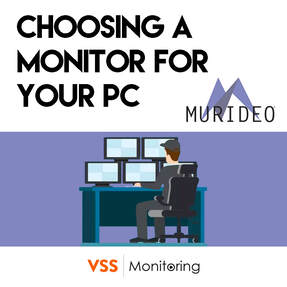
 RSS Feed
RSS Feed