|
I recently took a call from an integrator who has been having a hard time keeping a stable image on the display. His customer was understanding, but of course wanted the system to work without any hiccups. The system is Apple TV 4k > Marantz AVR > Samsung QLED. The system is wired with an unknown brand of HDMI cables and has had stability issues over the last couple of weeks. The integrator was on his way to the job site to troubleshoot the system and luckily brought his Murideo SIX-G/SIX-A combo to help out.
 Check for firmware updates on EVERYTHING. Is the image stable? If not, check out the steps below:
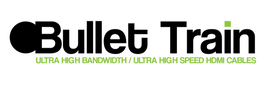 The first thing I suggested was to test all the HDMI cables, and low and behold the HDMI cable that connected the AVR to the display failed the cable test. To fix the problem he replaced that cable and all the other cables in the system with Bullet Train HDMI cables. He stayed with the system for about 30 minutes and no longer experienced video dropouts. He told his customer to contact him with any other issues and he has not heard from his customer in over a month. The entire troubleshooting call was barely an hour long. This situation is a perfect example of why integrators should have test equipment and why they should use reputable, known HDMI cables. Between the integrator, Murideo, and Bullet Train, the end user is happy AND the integrator didn’t have to spend hours troubleshooting the system. At the end of the day the job is to make sure the end user is happy with a system that not only works correctly, but also functions without issue. The final comment by the integrator was “Going forward we’re using Bullet Train cables exclusively”. For more information on Murideo test equipment visit www.Murideo.com
For more information on Bullet Train HDMI cables visit www.BulletTrainCables.com
0 Comments
Leave a Reply. |
Third Party Reviews & Articles
SIX-G Generator
Archives
July 2024
Categories |
|
|
© Copyright 2015-2023
Home Contact Us About Us Careers Warranty 2222 E 52nd Street North, Suite 101, Sioux Falls SD 57104 +1 605-330-8491 [email protected] |


 RSS Feed
RSS Feed