|
Metadata (met·a·da·ta): A set of data that describes and gives information about other data How could that little word (metadata) cause havoc for so many Audio/Video manufacturers and integrators trying to line up the audio and video signal? Why? Because our industry has gone beyond traditional 2 channel, or 6 channel, or even 8 channels of audio. Dolby Atmos and DTS HD are perfect examples of audio signals that rely on metadata to distribute audio through many channels. This invisible code runs alongside the audio signal that tells your audio products to distribute the specific sound to a specific channel; this code is metadata. Why would metadata cause lip sync issues? When dealing with metadata, it takes time to decode the signal, and this can cause delays in your audio delivery. You may find your audio signal is coming in after your video. This is a new problem as integrators have always had the opposite problem, audio coming before the video and needing to delay the audio to line it up. How many of the tools you use to line up that audio have a video delay option? Almost none!
Testing your products to see how they react with different types of audio and video combinations will allow you to deliver a superior installation or product to your customer. The Murideo method enables you to test these signals via HDMI, ARC, or even the HDMI 2.1 specification feature eARC.
The Murideo SEVEN Generator is a scientifically accurate audio video testing device that allows you to select thousands of combinations of signals, including Dolby Atmos audio and HDR resolutions. As you test your product with various signals, you can measure the lip sync down to the millisecond, allowing you to make adjustments as needed. If you would like more information on the SEVEN Generator, give us a call at 605-330-8491 or email us at [email protected].
1 Comment
 Our featured partner this month is Jay Stanley & Associates out of Little Rock, Arkansas. Arising from the work of Stanley Sound Systems during the early era of sound technology and the decades that followed, Jay S. Stanley & Associates was founded in 1978 and has become Arkansas’ premier, performance-proven audiovisual solutions provider. In more than 40-years of connecting presenters with audiences, they have provided solutions for organizations all over the state. Their clients include nearly every government agency, university, and college in the state. In addition, you will find our systems in the boardrooms, meeting rooms, large venues, and presentation facilities throughout our state’s most well-known and respected companies and non-profit organizations. They had this to say about using Murideo products in the field: We use the tester to record a quality report for every HDBaseT run we install. Having these detailed reports on record not only provides us with confidence in each cable run; it also helps us quickly diagnose problems by eliminating any question about cabling and termination quality. Our technicians appreciate the HDMI tester and pattern generator as well because they mean fewer test tools to carry to the job site. To learn more about Jay Stanley & Associates, please visit their website.
Thank you for being a valued Murideo customer! To find a distributor near you, visit our location map. 6 months ago Jason calibrated the Hisense 55H9G and got pretty decent results. Some of the calibration controls didn't work which limited the TV in accuracy and performance. We made that video back in August and the TV has a lot more hours on it and it has had at least one firmware update. Join Jason Dustal as he recalibrates the Hisense H9G to see if the results are better, the same, or worse! 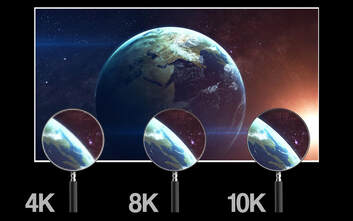 With all the questions going around surround the rollout of 8k, the information can be daunting. What does this 8k mean to me? What do I need in order to work with 8k? How do I make sure it is all working? How do I explain the difference between 4k and 8k to a customer and why should I do this? At Murideo we are always on the forefront of advanced technology. Customers are beginning to ask for 8k and it is becoming a new hot button. Our Job at Murideo is to provide you the ability to manufacture, install, and provide to your customers. Testing and being able to competency test your systems are crucial to make sure you do not have a problematic install. What is coming in should be the same as what is going out without loss or compromise. We are here to help, there are products becoming readily available for the manufacturer all the way to the integrator installing these products. More important we are here to assist you in your questions, please reach out to us and we can make sure to set you up for success in the 8k world. Contact us at: [email protected]
Make sure you are all caught up with the first calibration video, you can watch it again here:
The monitor is what we’re going to be focusing on in this handbook. Monitors are the window to your PC through which you’ll see what you’re doing, so it’s a purchase you’ll want to get right whether you’re using the desktop for working or gaming. Many people won’t put much thought into buying their monitors, and we don’t blame them, a lot of complicated visual tech goes into making modern screens. That’s why this handbook exists, we’re going to go over just about everything you’ll want to know about buying a monitor, and we’ll do it in plain English for those of you out there that aren’t tech-savvy. We’ll hammer out some quick buying tips first. If you’re not up for reading so much then maybe you can find what you want to know there. The rest of the handbook will expand on the specs and features mentioned in those buying tips for those who need more info and want to learn about monitors so that they can buy the best models going into the future. Before we begin, you’ll see that we’ve referenced supporting material online when we can to remain as informative and transparent as possible. That way you can verify for yourself that we’re presenting accurate information that can be relied upon, and it adds to the net amount of information that this handbook contains since you can read our sources and learn about monitors at an even more advanced level. Quick Monitor Buying Tips To start off, we’re going to go through generalized buying tips that can help you seal the deal on a monitor purchase. If you’re in a hurry or you already know some stuff about monitors and just want to brush up on relevant information, these buying tips might be just what you’re looking for: Finding The Purpose Of Your Monitor Monitors aren’t made for the same equal purpose, so the natural first step of buying one is to determine what that monitor is going to be used for. Only you can know that. We’re not mind readers, after all, the best we can do is give some broad suggestions that are in line with what most monitors are used for. Of course, many people who buy a monitor will have some vague, general use in mind that might include work and gaming, along with a myriad of other activities that they’re not too invested in to want the best monitor. In that case, let us make this easy for you and advise you to look into a 24- to 27-inch IPS monitor. It can be HD or 4K, depending on how much money you have to spare, but a monitor with these basic specs should do you just fine. The main two specific uses for your monitor, and desktop as a whole, would be work or gaming. There are more practical reasons for considering a desktop PC, too, and you’ll need a monitor to go with it. Just like with the PC itself, there’s a distinct difference between specs that are great for dry performance and specs that prioritize graphical fidelity and a pleasing monitor image. You’ll also want to consider which ports and connection points you’ll need to use. Getting a great high-end monitor isn’t much use if it can’t connect to your desktop in the first place. The main concern here is if your GPU connects via HDMI or DisplayPort. If the monitor and GPU have incompatible ports, there are HDMI to DisplayPort wires available, so that isn’t the end of the world. If you’re using the desktop for work, there’s more of a likelihood you’ll end up connecting a portable device like a laptop to your monitor. In that case, look for alternative connectors like USB-C or their Thunderbolt 3 variants that can translate a laptop display to a monitor or vice versa. As always, if your monitor doesn’t have USB-C connectors it’s possible to use an adapter for HDMI to USB-C, but it’s always best to buy for the ports you need if you can. Higher Resolutions Are Better Even if you’re totally new to computer monitors, you know it’s the detail and visual clarity of the monitor that’s important. One of the main specs that determine this is screen resolution. A screen with a higher number of pixels is capable of representing a sharper picture of what’s going on in your computer. The first figure of a resolution spec is its number of horizontal pixels and the last is the number of vertical pixels. The current industry standard is 1920×1080 thanks to the dominance of 1080p and HD visuals. As the standard resolution size for HD, we’d recommend getting monitors in this resolution. Otherwise, 1366×768 has been the most common over the last decade, but these are non-HD visuals that aren’t great for desktop monitors. You’ll notice that 1920×1080 resolutions fall off in 2018 but this is likely due to the availability of 4K resolutions as the best new thing. As a general rule, the higher the resolution the better. From lowest to highest, here are the current resolutions we have in play:
There are others too, of course, but they’re either outdated non-HD resolutions like the 1280×800 or they’re very high-end 8K displays that aren’t financially viable for most consumers. It’s also worth noting that, at the moment, high-resolution displays can be difficult for those with seeing issues e.g., farsightedness, since the text will look smaller onscreen. The last thing that needs to be said for our rundown on monitor resolution is that the monitors work best when they’re showing an image that’s the same as the device’s native resolution. We go into more detail about this later when talking about panels and resolution but the takeaway here is that you shouldn’t have your PC show a lower resolution than your monitor. This can result in aspect ratio issues as well as general blurriness and distortion. Size Is important So, we’ve talked about resolution, let’s move onto the size of your monitor. The resolution of a display can have some bearing on the size of the monitor itself, there’s only so much space that you can cram all those pixels into, after all. Otherwise, you should mainly pay attention to the dimensions and aspect ratio of the model you’re going after. The size of your screen is a purely personal choice so we can’t tell you what to go for here. There’s a practical element here since you need to get a monitor you can actually see. We’ve already brought up the possibility of users with visual issues preferring smaller resolutions if that makes more sense than larger ones, and that applies to the size of the monitor too. What advice we can offer is this: Many find larger screen sizes productive. The same can be said for having multiple monitors. Conversely, those who don’t use their PCs as much can save cash by getting a smaller monitor. Gamers should want bigger monitors, same for visual arts like photography or video editing. If a monitor is more than 35 inches in size, it’s likely too big to be viewed from your desk. Consider this your upper limit. As for aspect ratio, 16:9 has the overwhelming majority of market representation. This is because 16:9 aspect ratios are the same as televisions, so people are used to this aspect ratio for consuming visual media. It’s also capable of HD while being translatable to all kinds of devices, making it the most efficient option. It’s also the favored aspect ratio of a lot of the sites we use every day. Like with resolutions, there are older aspect ratios that are roughly square-shaped like 4:3, but they’re so irrelevant that they’re not worth going into detail with. On the other end of the spectrum, ultrawide monitors that use a 21:9 aspect ratio are going to become more popular in the near future when they become more affordable. These are, well, very wide, making them great for having many windows open or for immersive gaming. A Note On Response Times We’ve established that there are a lot of pixels working in tandem to deliver you the best visuals. You’ll want to make sure that your monitor is responsive enough that you don’t see the pixels changing, which would result in a motion blur. All pixels have a lag when changing but you’d be surprised how much difference a millisecond or two can make. This isn’t an important specification, by any means. If your monitor is having blur or any other visual quality problems related to response times, it’s probably damaged or an old monitor trying to run programs that are way outdated. Where response times can be important, however, is when you’re PC gaming. You don’t want motion blur in your games. It’s even common for gamers to turn off the motion blurs that game developers add for flavor in their games, so why would they tolerate actual motion blur occurring on their own monitor? Stay under 8 milliseconds and you’ll be fine, anything more and that’s when it’ll start raising some eyebrows. Image Quality & Panel Tech Now that we’ve covered the main specs that you’ll find on a monitor’s product listing page, let’s go through some of the secondary and more technical features that you might want to pay attention to. Image quality is a pretty vague term that’d rely on so many things, the resolution and aspect ratio being some of them. Of course, without a GPU capable of processing pretty visuals, you won’t be seeing anything at all, so image quality isn’t solely the responsibility of the monitor. There are three other specs that contribute to image quality that is part of the display device, those being brightness, contrast ratio, and color representation. Brightness should be self-explanatory and for most people, it wouldn’t even come up when thinking about buying a monitor. If you’re one of those people then don’t worry, it usually doesn’t matter too much as long as you’re getting the standard HD monitors out there. This is because they’ll be within the 200 to 300 nit range that’s ideal for most. That’s not as a unit of light measurement, by the way, not the other nits. It means candela per square meter. All that said, those who work with graphic design or photography might need to pay attention to the brightness of a monitor and how it’ll change their visuals. In that case, you’ll want to look for monitors with over 300 nits for a richer display and more striking colors. The contrast ratio is just the difference between the lightest white possible and the darkest black possible. Think of it as a gauge of the monitor’s entire color representation since you’re looking at each extreme and seeing the total difference. There’s a problem here, every manufacturer has a different standard for what contrast ratio is and how it can be measured. This means that ratios often can’t be trusted and even if there was a difference, most of us are laymen who won’t be able to eyeball that difference when the monitor is in front of our faces. We say to not sweat the actual contrast ratio metrics. If you can bag a reliable 350:1 contrast ratio in today’s market then great, but otherwise just keep an eye out for dynamic or advanced contrast ratio features. These are proprietary technologies that manufacturers use to enhance the contrast ratios of their gadgets. Color is simple, get a 24-bit monitor. They can report the entire 16.7 million known colors to exist with the RGB spectrum. You can’t do much better than that until we discover another dimension of reality and find the new colors inside of it, which probably won’t be soon. Last but not least, the panel type is the foundation for your monitor’s image quality. These come in either LCD or OLED, though there are variations for each. For example, LCD is split into twisted nematic, or TN, in-plane switching, or IPS, and vertical alignment, or VA. Going into the technical differences would be its own guide altogether, so let’s settle for this: LCD-TN LCD-IPS LCD-VA OLED Cheaper to produce, so less expensive. Better colors but worse response time. Combines the benefits of TN and IPS, but it’s new and costly. Very high contrast and color. Mostly found on TVs, very expensive for monitors. Curved Or Flat? There’s been a surge in the popularity of LCD panel screens that have slight curves in them, so nowadays you have to ask the question of which you’d prefer. Most of the reasons to get a curved screen are for aesthetics and you’d be right in assuming that traditional flat screens are vastly more popular. Many find them to be more immersive. A curved screen isn’t necessarily a gimmick, however. There are practical reasons you’d want a curved screen. To start with, you can get a wider visual with a curved monitor without having to sit back, which you’d have to do with a flat one if it exceeds 27 inches. Despite how curved screens have become a trend in televisions, this feature makes them more practical when used for desktop monitors. Like any additional or alternative features, you can get from a monitor, it’ll come at a higher price. If you haven’t got a practical reason for getting a curved screen, we’d advise against it if you haven’t got the cash to spare. Determining Your Use Now that we’ve gotten the main tips out of the way, let’s go into some more detail. If you’re not far into the buying process, you might not even know what you’ll be using your desktop for. In that case, you’re probably going to fall under general business or hobbyist but we’re going to go through the main uses so that you can better decide which monitor you want. General Business By general business, we’re also going to be including general use altogether. This is what you want if you want a desktop for the practical applications it has, like admin work, while acknowledging that you’ll watch videos or load a video game with it once in a while. All you’ll really want to know here is size, resolution, and how much the purchase will set you back. You don’t need anything flashy to run the Microsoft Office suite, after all. Fortunately, these can be as expensive or as cheap as you like since they make up so much of the existing monitor market. Professional Professional use will come under one of two broad umbrellas, if not both depending on how much you’ve got planned. The first is professional business use. This may be the same kind of admin work that we described above except with more advanced programs, plus they may need to host calls with colleagues. The aspect ratio is more important here. If you’re forever finding that the average monitor isn’t enough to host your multiple open windows and spreadsheets, a 21:9 aspect ratio monitor might be just what you need. Ultrawide monitors are also an option to achieve the same result. The second is creative use, which uses equally advanced programs and software that rely heavily on having a good display to see what you’re doing and get the best results. The resolution, contrast, and color are what’s important when getting a monitor for creative uses. Touchscreen capabilities might also be a good idea, especially if you’re an artist or photographer who needs to make micro-adjustments. Gaming While your computer’s CPU and GPU will go a long way in processing graphics, you’ll need a monitor that’s compatible with your GPU to keep the display running smoothly. You’ll want shorter response times too if you’re going to be gaming. In a lot of games, every second counts, so you don’t want to have a slight lag in what you see. We’d say it’s worth getting a monitor with under 5 milliseconds of response time. Monitor Resolution: How Big Is Best? Let’s go deeper into monitor resolution and which ones will fit your needs the best. We’re going to cast aside all the outdated and irrelevant resolutions of the past and focus on the main ones that are still in play in today’s market. Remember that resolutions won’t work as well if they’re used with a screen that’s too small for them. 1080p – We’ve already mentioned how 1080p, specifically 1920×1080, is the standard for monitors nowadays, but it was once the best resolution you could get. As screen technology has advanced, 1080p has become the baseline for monitor resolutions. That isn’t to say you’d be doing yourself a disservice by getting a 1080p resolution since it’s a very popular resolution option that gives many the results they need, especially when paired with a 21 to 24-inch screen. As it’s become less impressive in comparison to larger resolutions, 1080p has also become the budget-friendly option too. 1440p – 1440p resolutions are a nice compromise between 1080p and 4K, and for a 16:9 aspect ratio you’ll likely want the 2560×1440 resolution. 1440p is great for gaming purposes since it’ll get you a better visual than the 1080p without putting too much strain on the GPU, so you don’t need a supercomputer to get a decent image. 4K – You’ve probably seen the hype around 4K in the last few years. The resolution has moved into the consumer market in a big way, with all the high-end tech manufacturers delivering 4K variants of their TVs, laptop screens, and desktop monitors. 4K is popular in home cinema systems and as you’re dealing with a 16:9 aspect ratio, any guide to 4K should have you covered on the intimate details of 4K monitors too. Using the previous terms that we’ve used to describe resolutions, 4K is 3840×2160 where monitors are concerned. All those pixels need a powerful GPU to run it without suffering from synching issues or low refresh rates, so the higher-end monitor and the possibility of a graphics card upgrade can make 4K a costly prospect. 5K – We’ll mention 5K for posterity but let us say that 4K is usually preferable. 5120×2880 began as an Apple upgrade on 5K that has since spread to other manufacturer products, but you likely won’t notice any difference that makes it worth the higher cost. 8K – If money is no object, there are 8K resolutions available too. At 16:9 aspect ratio, you’re looking at an impressive 7680×4320 display, totaling around 8,000 pixels. It’s a great futureproofing option but as it stands there isn’t much out there to reap the full benefits of what an 8K resolution is capable of. There are other options out there, we’ve mentioned ultrawide and curved screens that shake things up already by expanding on how many horizontal pixels there are compared to vertical ones, and there are even such things as 16K resolutions that work best when used with multiple screens. Which resolution will be the best for you? It depends on the quality of image you need, the quality of image you want, and what you can afford. Consider your needs the minimum resolution you can support with your current GPU. You can find the supported resolutions of your GPU either in its package literature or online, but if you’re a gamer with an NVIDIA GeForce GTX 1050 or higher then you should be fine. What you want is simply your ideal resolution that you’d be happy with. If you’re new to buying computer parts, you may not have enough knowledge to know what resolution you want to do the job at hand. In that case, it’s best to defer to which resolutions you can afford. Consider this your maximum resolution. Once you’ve found a monitor with a resolution that’s supported by your GPU, good enough to meet your own standards, and lies within your affordability range, then you’ve found one of the best resolutions for you. This may be multiple different resolutions; in which case we’d say to treat yourself by getting the highest one. Refresh Rates: Maintaining Motion Refresh rates are exactly what they sound like, how often the image on the screen refreshes through the change of its pixels. You’ll see it written down in hertz but they’re not the most important metric to keep an eye on. This is because the default for modern LCD monitors is 60 hertz, which is enough to stop you from having issues with general use. If you’re a gamer, you might want a fresher refresh rate so you can get smoother visuals that help your performance. Gamers should look for 120 to 240 hertz depending on what they want and can afford. Buying a high-end monitor for gaming can also come complete with variable refresh rates. This just means that the monitor is capable of detecting the desired hertz and adjusting accordingly for different video games, finding the perfect rate depending on what you’re playing. A higher-end monitor means a higher price tag, however. Ports: What Ports Should Your Monitor Have? If you’re anything like us, you’ll want your monitor to connect to your desktop so you can actually get use out of it. You don’t want to buy an expensive weight, so make sure that all of your PC parts are compatible. You want a casing that’s large enough, a motherboard that can accommodate all of your parts, and you’ll need the monitor to connect to the GPU properly. This means you need to pay attention to what ports a monitor has. If you’re working with a GPU, check out the ports on there. The four most common GPU to display ports are:
Those are the usual ports you’ll use to connect to your GPU. You don’t need to worry about VGA or DVI that much, they’re older formats that are only still relevant in business environments where you may want to connect to a projector or other alternate display system. If that’s what you want, you’re in the wrong place, so ignore VGA ports. Likewise, DVIs are on their way out but it’s not uncommon to see one on a GPU nowadays. The problem is that newer monitors won’t support it, especially with the more convenient HDMI and DisplayPort options that transfer both video and audio. Assuming you’re working with an independent graphics card and not an integrated graphics processor, you’ll probably use HDMI or DisplayPort to plug the monitor in. You know HDMIs, they’re everywhere, and they allow for simultaneous video and audio that’s become the standard for electronics the world over. If you want the highest resolution capabilities, get the latest revision (HDMI 2.1). DisplayPort is more niche but used a lot for gaming. They’re more advanced, supporting higher resolutions, but what really sets DisplayPort apart is its ability to connect to multiple monitors in a sequence and then connect them all to a PC by connecting the last monitor in the chain to your PC. We talked a little about adapter wires before but it’s worth repeating that there are HDMI to DisplayPort adapters available. This means that if you get a monitor that only supports one and your GPU supports the other, you can resolve that conflict without having to spend the cash to buy a whole new part. For the sake of future relevancy, we’ll add that USB-C cables are on the rise too. They’re not quite everywhere yet, you’ve likely seen them on the latest smartphones in place of the rectangular-shaped Micro-USB you may have been using. Well, the USB-C, when paired with its Thunderbolt 3 interface, can be used for a connection. As you can imagine, this puts USB-C cables a few heads above other wires just in terms of versatility alone. At the moment, this is mostly a laptop technology since monitors that can use Thunderbolt 3 are scarce. Panel Types: TN Vs. VA Vs. IPS There’s a lot that goes into making LCD monitor panels, so let’s go deeper into what they are and how the main three types of LCD monitors compare. If you’ve been reading through this guide from the start, we’ve talked a little about these already, but here we can go into more detail and really compare and contrast each panel type to convey more information. So, as we’ve covered, LCDs aren’t made equal, you’re either getting twisted nematic, vertical alignment, or in-plane switching panels that’ll deliver different visuals that work better with certain computer applications. Each one has its advantages and disadvantages, there’s no perfect option here, it’s all about which one is right for you and your machine. Twisted nematic panels, often abbreviated to TN, are by far the more common LCD type. If you’ve bought an LCD in the last decade, they were likely TN paneled. This makes them the general option that will suffice for those who aren’t too concerned about visuals as long as they’re getting a visual in the first place. Colors can look washed out and drab, though you’re treated to a light show if you look at the panel from the wrong angle, but they generally have fast response times compared to other types. Vertical alignment panels have better color than the TN variants, and that color won’t degrade if you look at them from non-standard angles. Ghosting can be an issue, however, especially if you have a lot of on-screen movement. Response times can suffer too, though this can all depend on your usage of the computer and what images the monitor is trying to display. In-plane switching panels tend to be the most expensive simply because they’re marketed on their very rich colors. If the TN panels are (relatively) bad with colors and the VA ones are a compromise, it’s an IPS panel you want for the best colors. This comes at a cost though, that being response times usually. This can make them subpar for gaming but, before you ask “why have a great color panel if it can’t play games,” there are IPS displays for gaming. What Are The Most Important Features? As we start to bring this handbook to a close, it’s time to start thinking about what we’ve covered here. We’ve gone over a lot of information that can be confusing, especially for the technologically illiterate, so here’s where we round everything off into a few points. Let’s go back to the original three uses we identified at the start of this guide – general use, professional use, and gaming. These three uses should cover most of you looking for a new monitor out there, so we’ve revisited them and described what you want in as few words as possible. Remember, no matter which uses you have in mind, a higher resolution means a better picture, and get the largest monitor that your space can accommodate. For General Business Use For general admin use, you’ll have lower standards but you’ll want: A monitor size that’s at least 21 to 27 inches. You can go bigger but know your space and avoid eye strain. Make sure it’s in at least 1080p at a 16:9 aspect ratio, the optimal size for prolonged viewing. If you’re not fussy, a TN panel will do. If you want a more vibrant color without breaking the bank, get a VA panel monitor. Buy within your budget and don’t worry about the unnecessary frills, a computer that does its job is what you want here. For Professional Use For strictly business, you’ll want: A high pixel monitor that can display more complex images at larger sizes and allow you to see them without straining your eyes. A TN might suffice if you’re doing advanced administration but if you’re working with colors, you’ll want a VA or IPS panel. Great color accuracy, mainly if your profession revolves around digital creativity like visual art or photography, and HDMI or USB-C ports for collaboration with handheld devices. Consider multiple monitors or an ultrawide/curved screen alternative that allows you to see more on-screen at once. For Gaming Use The highest resolution you can support and afford, 4K is great though 1080p can be just fine. A monitor that supports HDMI or, even better, DisplayPort cables. A combination of fast refresh rates and short response times. Preferably a color-boosting IPS panel to bring your visuals to life. Conclusion: So, What Monitor Should You Get? There’s a lot of variables that need solving before you arrive at the best types of monitors for you, but hopefully, this guide has given you the information you need to find the best one for you. Just remember to shop inside your budget, building a desktop setup can be a costly endeavor and you don’t want the most expensive piece of the puzzle to be the monitor if you can help it. Ask yourself what you want in terms of size, resolution, and color, as well as if response times or port compatibility will be important. Once you have your answers, the corresponding subheadings above should have the information you need. If you’ve narrowed your options down already, check out fellow reviews of the monitor to see if others have been pleased by the model you want and, if it comes down to it, go for the one that you like the look of best. you can find the original article here.
On top of that you can also parse specific data types, view and navigate in “wave view” or “list view” and delve into details of I2C and eARC transactions. If you need to know what is happening to your HDMI pipeline down to the nanosecond? The SEVEN Generator’s Protocol Analyzer software has you covered.
You can download the Software and manual here: Software/Manual The Murideo Seven G is a powerful piece of HDMI test equipment capable of many different functions for integrators, manufacturers, and engineers, and today we are looking specifically at the device’s Protocol software. This is a very unique and helpful piece of software that will allow you to monitor all incoming and outgoing HDMI protocol traffic. This is especially useful for manufacturers and engineers as the data that is extracted from testing can be used to diagnose HDMI issues, ultimately leading to fixing these issues for a better overall product. The best part is that the Device protocol software is 100% free with the purchase of the Seven G! How to Connect and Use the Software:
If you have any questions please don’t hesitate to reach out to murideo at [email protected] or call us at 605-330-8491.  Sioux Falls, S.D. - Murideo, the name to trust in HDMI, audio, and video testing and troubleshooting equipment, has officially expanded into the HDBaseT testing market. In a collaboration with MSolutions, Murideo is proud to present the MSol HDBaseT Tester. This is the only device that can officially certify your installed category cables for working with HDBaseT. This HDBaseT tool features built-in monitoring, logging and diagnostics capabilities, quick and efficient analysis, and troubleshooting tools. It allows A/V installers to test infrastructure, helps manufacturers develop HDBaseT products, and gives A/V testing labs the tools they need to work out customer issues. Each Murideo MSol HDBaseT tester consists of a main unit, Rx module and Tx module. By emulating an HDBaseT transmitter or receiver, operating up to pixel rates of 300MHz, the tester is capable of testing 4K ultra-high definition source or sink devices even when installed up to 100 meters (328 feet) away. Dustin Stuntebeck, VP of Sales at Murideo, stated, “Murideo has seen nothing but success in the test tool market. We have been instrumental in helping our customers with their needs in the HDMI 18Gbps world. Now, we have partnered with MSolutions, a manufacturer who will take us to the next level in HDBaseT and category cable testing. With the current advances in video distribution, every integrator can attest to the need for the highest capability in their infrastructure. With the MSolutions HDBaseT Tester, installers will have the utmost confidence in installing and deploying every part of the system. Paired with the existing Murideo lineup, this tool can make every integrator an expert in all aspects of their installations.” For more information about the Murideo MSol please visit www.Murideo.com or contact 605-330-8491. About Murideo Murideo, an AVPro Global Holdings subsidiary, was created to satisfy the need for modern testing tools in the custom A/V market. Through a depth of knowledge brought on from years of experience in the electronics industry, the team at Murideo has brought cutting edge testing equipment to the world that was previously only available to the elite. The philosophy of Murideo is simple, focus on technology, focus on design, and focus on our users. For more information, visit www.Murideo.com or call 605-330-8491.  Shane Martes is the Lead Installer for 255Tech, an Audio Video and Smart Home installation company in Boise Idaho. Shane Martes and 255Tech have been specializing in Audio Video Distribution and Smart Home technology for over 5 years. As a full integration company, 255Tech is all about making your technology life easier. 255Tech’s message to its customers is simple, “It's a connected world, and a barrage of devices and apps can be daunting. We're here to take the worry away and make your life as easy as possible.” As a Control4 Certified Dealer, 255Tech can bring whole home control solutions to your home. If you're in the Boise area, contact 255Tech! Phone: (208) 871-2655 or Toll Free: (833) 255-8324 Email: [email protected] Murideo has teamed up with engineering powerhouse MSolutions to bring HDBaseT testing to installers' hands across the United States. Murideo's MSol is the only HDBaseT tester that is reliable, portable, and affordable, making it an indispensable tool for all manufacturers, installers, and integrators. This unique testing device provides A/V professionals with all the information they need when testing HDBaseT products. It helps A/V installers test infrastructure, helps manufacturers develop HDBaseT products, and gives audio/video testing labs the tools they need to work out customer issues. Moreover, Murideo's HDBaseT tester generates reports, including all the parameters necessary to certify link quality and status up to 4K UHD content. The report can then be transferred to a computer so you can add your letterhead and present the information to your client. We recently held a product training that takes a closer look at this product. Don't worry if you missed it; you can catch up right now: If you have any questions on this device, you want to get your hands on a set, just reach out at [email protected] or call 605-330-8491.
 “The Fox and Hound comes to every job site now, whether I think I’ll need it or not.” The Fox and Hound 18Gbps generator and analyzer testing kit was built as the ideal testing unit for all custom and commercial integrators. These tools confirm correct bandwidth, HDCP, resolution, timing, HDR metadata and many more variables that can cause system hiccups if not treated correctly. The Fox & Hound takes the guess work out of where the problem is reducing truck rolls and helping your bottom line. Below we hear from Shane Martes of 225 Tech in Boise, ID on his experience with the Fox & Hound The Fox & Hound HDMI tester paid for itself on its very first outing. Despite frequent and specific warnings to other sub-contractors, I suspected that one of the several AVPro Bullet Train active optical cables installed had been damaged. Though it looked merely superficial, it was imperative that I verify its function as replacement would have been arduous and quite expensive. This damaged cable was the primary motivation for the purchase of the F/H. Using it to verify that my cable was in fact damaged beyond repair, I was able to get the cable replaced before walls and ceilings were closed up in this particular 3rd story apartment. I’ve since used it as a test monitor, HDCP verifier, EDID tester and more. Apart from being a useful on-site tool, when troubleshooting it also helps reassure various manufactures tech support that their equipment is working properly, bypassing troubleshooting steps and saving time. The Fox and Hound comes to every job site now, whether I think I’ll need it or not. Learn more about the Fox & Hound on the product page or give Dustin a call at 605-740-7326! 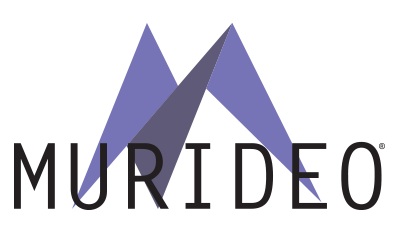 Sioux Falls, S.D. - Murideo, the name to trust in HDMI, audio, and video testing and troubleshooting equipment, is proud to announce it has become and independently operated subsidiary of AVPro Global Holdings. This move will place more focus and attention on Murideo’s customers as well as enhancing and refining the product line-up. With this change, Murideo has appointed a new VP of Sales, Dustin Stuntebeck. In this position, Dustin will be responsible for the management and success of the global sales organization as well as oversight and management of customer and distributor relationships. Matt Murray, CTO of Murideo, stated, “In order to better serve the manufacturing, development, calibration and test & measurement communities, Murideo has become a separately operated subsidiary of AVPro Global Holdings. Previously a DBA with blended resources, we saw the need to completely isolate the companies for the benefit of our customers. Murideo customers will now have access to dedicated sales, support and R&D. This new company will continue to specialize in HDMI test & measurement and audio/video calibration.” Stuntebeck added, “With the ever-changing landscape that we all work in, we found it to be more imperative now than ever for Murideo to be a standalone entity. Now we can have just as much rapid expansion and laser focus as we have before with a full backing of sales and support staff clearly focused on the Murideo brand. This will take us to the next level of capability and keeping us on the cutting edge of test and measurement gear.” For more information about Murideo please visit www.Murideo.com or contact 605-330-8491. About Murideo Murideo, an AVPro Global Holdings subsidiary, was created to satisfy the need for modern testing tools in the custom A/V market. Through a depth of knowledge brought on from years of experience in the electronics industry, the team at Murideo has brought cutting edge testing equipment to the world that was previously only available to the elite. The philosophy of Murideo is simple, focus on technology, focus on design, and focus on our users. For more information, visit www.Murideo.com or call (877) 886-5112. With the upcoming release of all new HDMI 2.1 sources, Playstation 5 and Xbox Series X this November, 8k and 48Gbps are a hot topic. But what does this spec mean? In this video, our own Jason Dustal reviews the spec and what it consists of.  The all new Murideo 4K HDMI Rack Mounted Dual Screen Test Monitor is the second in their monitor line-up with the MU-MON-SING, launching last April. Both products make hunting down HDMI issues A LOT easier. This dual screen monitor comes with two seven-inch monitors built to display and test 4K signals up to 18Gbps. This compact device fits perfectly in the rack with its HDMI loop out port that will pass along any 4K signal. This means integrators can install it at the rack, loop out to different zones, and ensure the source is working properly by visually seeing the signal being distributed. It also gives your rack a high-end, finished look for your client. Like the single monitor version, these monitors can analyze resolution, frame rate, HDR, EDID, HDCP and more! Learn more about this all new product here.
 Murideo expands test monitor options with a dual screen, rack mounted version ready to test 4k signals up to 18Gbps. Sioux Falls, S.D. - Murideo, an AVPro Global Holdings company, is excited to announce a new product, the MU-MON-DUAL, 18Gbps 4K HDR dual screen input, rack mounted field test monitor with analyzer functions. This product is ideal for integrators to analyze resolution, frame rate, HDR, EDID, HDCP and more directly from the rack. Murideo’s Dual Screen Field Test Monitor comes with two seven-inch monitors built to display and test 4K signals up to 18Gbps. This compact device fits perfectly in the rack with its HDMI loop out port that will pass along any 4K signal. This means integrators can install it at the rack, loop out to different zones, and ensure the source is working properly by visually seeing the signal being distributed. Matt Murray, CTO of AVPro Global, stated, “The MU-MON-DUAL is the ultimate accessory for any rack. It gives the installer an HDMI analyzer in every rack, providing information on resolution, frame rate, HDR, EDID, HDCP and more. It really allows the integrator to keep a permanent piece of test equipment on the job site, while giving their end user an amazing visual of their own hardware. It adds that extra “pop” when showing off an equipment rack! Customers love it and dealers can send techs to a job site knowing they have analysis monitors in every rack.” For more information or to purchase MU-MON-DUAL, please contact Murideo at 605-330-8491 or visit www.Murideo.com. About Murideo Murideo, an AVPro Global Holdings brand, was created to satisfy the need for modern testing tools in the custom A/V market. Through a depth of knowledge brought on from years of experience in the electronics industry, the team at Murideo has brought cutting edge testing equipment to the world that was previously only available to the elite. The philosophy of Murideo is simple, focus on technology, focus on design, and focus on our users. For more information, visit www.Murideo.com or call (877) 886-5112.  Setting yourself up for success is essential, and showing up on-site with pre-tested products is always the safest bet. A non-functioning HDMI cable can truly shut down an entire video distribution system, the last thing you need when timeframes are tight, and the pressure to finish is on. Be prepared for your installation by testing your cables before they leave the shop. No matter if you are handling an installation inside a school, conference room, or hospital. Time is money when you are on location, don’t waste it by installing cables that will give you problems down the road. Murideo is known for HDMI testing and troubleshooting. In this video, HDMI expert Jason Dustal shows you exactly how and why to test HDMI cables. We hope you enjoy!  Testing Audio Video Sync for Broadcast Booths Broadcast is a fast-paced, no time for delays, no mistakes industry. When the backbone of the broadcast system not perfect, the small errors create a ripple effect, getting bigger, and more noticeable for the audience. Testing the audio/video distribution infrastructure thoroughly allows you to operate at the highest level. With the Murideo SEVEN Generator, you have a complete audio video testing package in one small form. You can test bandwidth, color spaces, audio sync, video sync, and test for latency between any source and sink.
 With the Seven Generator you can test:
You can select the exact signal you need to test. Once selected, that signal is immediately outputted from the HDMI video output port, allowing you to connect an HDMI cable to any distribution path. If you want to know more about the Murideo SEVEN Generator, please reach out to us today at 605-274-6055 or send us an email at [email protected] Audio Return Channel (referred to from here as ARC), is the option to send audio from a Display upstream to an Audio Playback Device over a single HDMI cable. This can be done without an external source and audio-transmitted from a Display's internal apps. While ARC may support higher bandwidth audio signals than previously capable via Toslink and Analog transmissions, it cannot transmit uncompressed audio such as Dolby TrueHD. However, hope is not lost for the home theatre enthusiast with an older system as a format of DD+ Atmos can still be transmitted over ARC. Recent revisions to ARC have brought forth Enhanced Audio Return Channel (referred to from here as eARC). eARC allows for uncompressed High Bit Rate Audio Formats, such as Dolby Atmos and DTS:X, to be returned to Audio Playback devices bringing true cinema-grade audio into the home without all the external devices.
 The only issue with eARC? It may require you to buy a new cable. Bullet Train provides a variety of HDMI cables capable of supporting the high bandwidth of uncompressed audio, while supporting video beyond 4k. Still using ARC or Toslink? Bullet Train cables also support ARC. If the need arises to extend Toslink or ARC over distance, AVPro Edge offers solutions to extend either up to 330ft over category.  This article is a part of a continuing year long series that highlights the people and experience of those that have worked closely with the Imaging Science Foundation for years. We have accomplished much over the years, and I have personally been recognized, awarded and written about for years - that is certainly not the whole story. The untold story is the years of hard work of many other ISF instructors who have made this possible. I have not done this alone, and it is time many of them have been given a voice. This is the first of a year long series where you will hear from some of the top calibrators working alongside ISF, we hope you enjoy. -ISF Founder, Joel Silver This month we will hear from our own Jason Dustal. 
As a young kid I was fascinated by electronics, especially Audio and Video products. My Great Grandfather owned a TV/radio repair business, and my other Grandfather and Father were both into early Hi-Fi and Home Theater. I basically grew up around this stuff which explains my love and passion for the industry.
I can remember my Grandparent’s TV from the late 70s/early 80s…a huge console TV with a record player under the top lid. On the front panel there were a few knobs that would alter the picture, and I was constantly getting into trouble for twisting them and annoying everyone who was trying to watch TV. Unknown to me at the time this would be what I would end up doing for a living! Fast forward about 15 years and I was working at a Florida based high end home electronics store, Sound Advice. One day one of my fellow co-workers brought in a DVD with some test patterns. He explained to me that by using this disc we could make the TVs “look better”. My young mind went into overdrive knowing that there was something that I could do to make it better, and this began my quest for the “perfect picture”. This was also the first time that I ever heard about the ISF. In 2008 I finally had the opportunity to attend an ISF class. The first class that I attended was hosted by the company that I worked for, so unfortunately I wasn’t able to meet Joel. We spoke on the phone a few times and I was constantly emailing him with problems that I was running into in the field. I irritated him enough that when we finally met, he knew me well. This was the beginning of a wonderful friendship and professional relationship. Since then I have assisted Joel in many classes, and in 2012 I started teaching on my own. Since then I have personally certified close to 1000 students. I would have never thought in a million years that I would be teaching alongside Joel, much less teaching the class myself. I have gone to places that I never thought I would get to see and I get to play with systems that I couldn’t afford in multiple lifetimes. I absolutely love my job and can’t imagine doing anything else!  Thinking about getting back into people’s homes to calibrate? This is one calibrator’s experience I, like most calibrators, have taken a break from visiting people’s homes during the COVID 19 outbreak. The last home I visited was just before lockdown during the first weekend of March, and although I have received a lot of requests I have put them off. Now that new TV models have been hitting the streets the demand for the work is growing, and by taking some precautions I have a plan for myself and my clients going forward that will ensure everyone’s safety. This client originally emailed me about working on his TV, and before finalizing the appointment I was open with him and told him my concerns with working indoors in close quarters with someone. He understood and we came up with a checklist to ensure that everyone was safe and comfortable. It is always good to set expectations with your client about everything, so this may be something that you consider going forward. -No contact with client – This is a hard habit to break, but an important one. If you do shake hands or fist bump be sure to hand sanitize afterwards. -I brought my own remote (or wipe theirs down before touching ). A remote control can be a petri dish full of germs as everyone in the home has access to it. Remotes are often forgotten during cleaning, so bring your own (used remotes are easily found on eBay or in a drawer somewhere in the office). -Don’t touch anything that you don’t have to. There is no reason to unnecessarily expose yourself. Be cautious of leaning on walls, touching light switches, the TV stand, etc. if you do, remember to hand sanitize afterwards. -Shoes outside (or disposable booties) – I prefer disposable booties when entering any home. It shows that you respect the customer’s home, and the booties can protect you from any contaminants that might be on the floor. -Work in a clean area – Before I arrived this client swept, mopped, and disinfected the area that I would be working in. I didn’t ask for this, but I thanked him for the courtesy and thoughtfulness. -No sitting on the couch – Again, eliminate any unnecessary potential contamination. I typically stand for most of the calibration anyway, but if you like to sit you can always bring your own foldable or collapsible chair. -Clean hardware with alcohol wipes - After the calibration, before all of my gear goes back into its case, it gets a thorough wipe down. -Electronic payment – No physical cash means less potential for exposure -Email charts and receipts – Sometimes I will give my client a thumb drive with all of the performance charts and settings. Going forward it will all be electronic. There are several good, free file sharing services out there, and for simple things like this I like Google Drive. -Mask may be necessary – In some cases a mask be necessary for the comfort and safety of everyone involved. Masks vary so be sure to chose one that is both effective and as comfortable as possible. I personally have KN95 masks (N95 are also highly recommended but currently harder to find). -Bring your own water bottle – If you are like me and drink a lot of water I recommend bringing your own bottle. I have a large insulated bottle that keeps liquids cold (or hot) for several hours. Bringing your own bottle means less things you have to touch in case you are thirsty. -Find a clever way to remove outer clothing before coming home – My clothes went straight into the laundry when I got home just in case I had any hitchhiking germs -Shower right away – You have already taken plenty of precaution before and during the calibration, this is the final step in ensuring that you have done your part to protect yourself and anyone in your own home. I’ve spoken with a lot of calibrators and integrators who are hesitant to start visiting clients again (myself included), but by following these steps you can ensure the safety and comfortability of yourself, your client, and both yours and your client’s families. I hope this helps! Feel free to reach out with any questions or other suggestions! – [email protected] Jason Dustal Training and Education AVPro Global CEDIA Collaborates with Imaging Science Foundation (ISF) to Offer Video Calibration Training6/9/2020  FISHERS, Ind. (June 9, 2020) – Today CEDIA announced a new training collaboration with the Imaging Science Foundation (ISF). This development aligns with CEDIA’s strategic mission to bolster industry education and standards and provides integrators with unparalleled access to ISF’s renowned video calibration curriculum and certification. CEDIA has worked with ISF Founder and CEDIA Lifetime Achievement Award recipient Joel Silver to create a hybrid version of the ISF training which includes online modules as well as hands-on training. Level I of the ISF class is available now in the new CEDIA Academy online learning platform and includes eleven self-paced modules covering the fundamentals of color science, display standards, and detailed tutorials on the ISF CalMAN workflow calibration software. “CEDIA sees calibration as an essential practice – we teach basic video calibration techniques and encourage all members to follow the recommended practices. It is so important that CEDIA’s Awards program requires that all project entries in the home theater and media room categories include an audio and video calibration report. Calibration has a broad reach throughout the industry — CEDIA is actively working with our fellow association leaders on new standards that include audio and video calibration. All that to say, working with ISF to teach the industry’s most prestigious video calibration certification was a no-brainer,” said Ian Bryant, CEDIA Vice President, Technology Application and Workforce Initiatives. Level I serves as the prerequisite, and ISF Level II and Level III will be hosted as in-person, hands-on training classes with dates to be scheduled later this year. These higher levels will focus on the ISF software-guided solutions for advanced calibration and system parameters including: EDID/HDMI verification, 3D color management, multipoint color balance, and other recent innovations. Joel Silver adds “ I am incredibly proud of how the online modules have turned out — I’ve been told for years that the first day of the ISF training is always the most difficult. Transitioning that first day of content into self-paced online courses is going to serve the attendee well and ensure they have time to really set their foundation to get started in calibration.” “Having members of your team trained in calibration is a business opportunity for integrators — I took the training myself prior to joining the CEDIA team as a way to set my company apart. Many companies underestimate the power that calibration plays in both the equipment performance and the overall customer experience. When the client sees the before and after documentation and quality of the image, they will have more faith in the fact that you have their best interest in mind, and that trust can open up additional sales not only to your client but also in the form of referrals,” said Bryant. This spring CEDIA hosted a webinar on The Business of Calibration presented by Joel Silver and Gerry Lemay for integrators looking to understand how calibration can drive revenue for their businesses. The ISF Level I modules are available online now in the CEDIA Academy; training dates for Level II and Level III will be announced in the next few months. CEDIA members enjoy preferred pricing on all training. To learn more about the ISF training at CEDIA, visit cediaacademy.net. 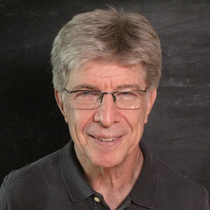 This article is apart of a continuing year long series that highlights the people and experience of those that have worked closely with the Imaging Science Foundation for years. We have accomplished much over the years, and I have personally been recognized, awarded and written about for years - that is certainly not the whole story. The untold story is the years of hard work of many other ISF instructors who have made this possible. I have not done this alone, and it is time many of them have been given a voice. This is the first of a year long series where you will here from some of the top calibrators working alongside ISF, we hope you enjoy. -ISF Founder, Joel Silver This month we will hear from Robert Fucci. When someone can show me another way to see the same thing differently, better, count me in. I'm into that moment of discovery and inviting others in. Hence, my history with ISF! We provide references for you to re-view your preferences So, whether it's seeing white buttons appear on a white shirt or dark figures emerge out of a dark background (Game Of Thrones - The Long Night) or to see that everyone has the right skin tone, the joy of discovery that we provide as instructors and calibrators is priceless in its sharing TV and movie watching are shared experiences. If a tailor can make your "off the rack" suit look better on your body An ISF calibrator can tailor your "out of the box" TV to look better in your room -Robert Fucci, Director OF ISF Calibrator Testing & Certification  For over 20 years, Robert Zohn (Value Electronics - 35 Popham Rd, Scarsdale NY) has been at the forefront of audio video sales. Every year this is celebrated with the wildly anticipated “TV Shootout”. In this face-off, all major tv brands are set up and judged by a select panel of display technology experts, and only one tv gets the winner’s title. For the next year, arguments are had by cinephiles and home theater enthusiasts on why “OLED will never lose” and how they can’t believe Panasonic won’t release models stateside. Well, this June is a little different, and while the TV Shootout has been postponed, our own Jason Dustal is going to talk with Robert virtually about all the latest and greatest TV technology. We want to give everyone the chance to join Robert and Jason so please register today.
2019
2019 King of TV: Sony A9G OLED TV Best SDR Day Mode: Sony A9G OLED TV Best HDR TV: Sony A9G OLED TV Best SDR Reference Mode: Sony A9G OLED TV Best Streaming TV: Tie, Sony A9G OLED TV and LG C9P OLED TV 2018 2018 King of TV: Sony A9F OLED TV Best HDR TV (HDR Reference Mode): Tie, Sony A9F OLED TV and LG E8P OLED TV Best Home Theater TV (SDR Reference Mode): Sony A9F OLED TV Best Living Room TV (SDR Day Mode/Video Processing): Sony A9F OLED TV 2017 2017 King of TV: LG OLED65E7P OLED 2016 Winner: LG OLED65G6P 2015 Winner: LG 65EG9600 4K OLED TV 2014 Winner: Tie, LG 55EC9300 OLED & Samsung PN64F8500 plasma |
Third Party Reviews & Articles
SIX-G Generator
Archives
July 2024
Categories |
|
|
© Copyright 2015-2023
Home Contact Us About Us Careers Warranty 2222 E 52nd Street North, Suite 101, Sioux Falls SD 57104 +1 605-330-8491 [email protected] |













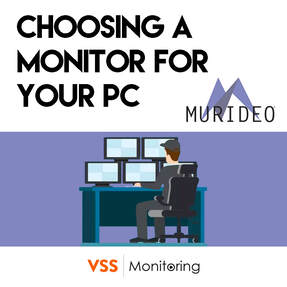




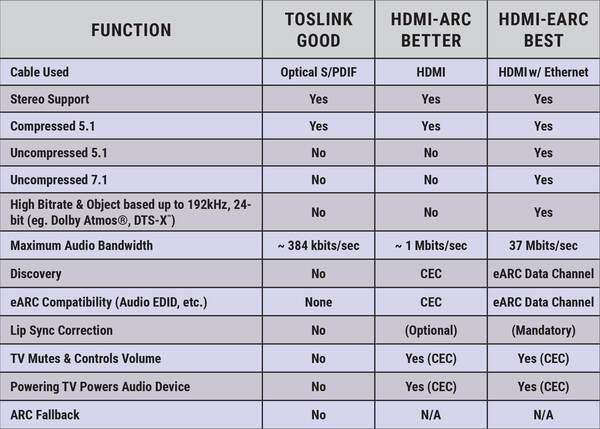
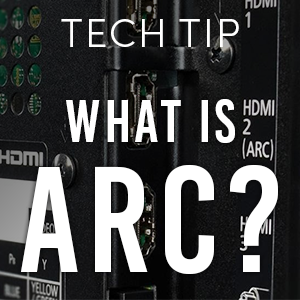






 RSS Feed
RSS Feed